Add results from twitter search to your google search results page (Google Chrome Browser)
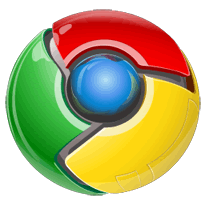 This Article is a continuation of another article which describes the Use and methods of getting Twitter search on your Google search results page in Mozilla Firefox Browser. In this article we will show you that how you an get the similar functionality in Google Chrome Browser. You should read this article for a quick review and screenshots.
This Article is a continuation of another article which describes the Use and methods of getting Twitter search on your Google search results page in Mozilla Firefox Browser. In this article we will show you that how you an get the similar functionality in Google Chrome Browser. You should read this article for a quick review and screenshots.
1) Download and Install the GreaseMetal userscript runtime [Direct Download] for Google Chrome. GreaseMetal does the same as what GreaseMonkey does for Mozilla Firefox.
2) Download the Twitter - Google search results GreaseMetal script [source]. Copy this script (a javascript file .js) to the userjs directory under your My Documents folder (for Windows XP users) or the Documents folder (for Windows Vista / Windows 7 users).
3) To get GreaseMetal to work, you have to start the GreaseMetal application Program from Start > Greasemetal > Greasemetal (EXE). This will then successively start Greasemetal followed by the Google Chrome browser. This step is a must. If you start Google Chrome from it's normal application shortcut, then GreaseMetal won't work.
4) Search for something, and if twitter results exist for your query, they will be shown in the Google Search results page just below the search Bar.
Related: Add results from twitter search to your google search results page in Mozilla Firefox Browser
Technorati Tags: google, chrome, twitter, search, results