Personalise Your Firefox Browser With Persona
M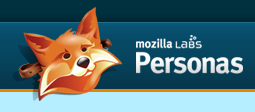 ozilla Labs has launced Persona, a new extension that adds dynamic theming to the browser. Persona allows the user to change the header and the footer of the browser. It is different from the Firefox theme because Persona does not change the buttons, menu etc. It is more of an extention to change the basic looks (or, as they put it, skin) of the browser. To enable Persona, follow the follow the following steps:
ozilla Labs has launced Persona, a new extension that adds dynamic theming to the browser. Persona allows the user to change the header and the footer of the browser. It is different from the Firefox theme because Persona does not change the buttons, menu etc. It is more of an extention to change the basic looks (or, as they put it, skin) of the browser. To enable Persona, follow the follow the following steps:
- Go to the Persona Website and download the extension and install it.
- Restart your browser.
- You will now find a small fox icon at the buttom left of the browser.
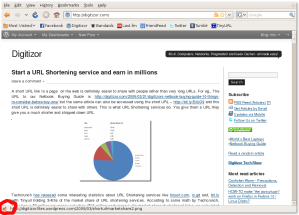
The little fox icon at the bottom left indicated by the left marking
- Click on the fox icon and select whatever design you want.
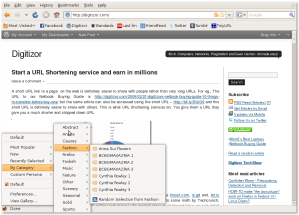
Choosing a design
- If none of the skins suit you, you can create your own custom Persona. All you need are pictures for the header and the footer.
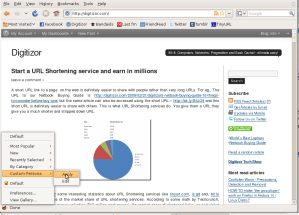
If you do not see the "Custom Persona" menu, go to "Preferences" and enable "Show custom persona in menu".
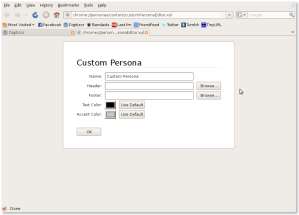
Fill in to get your custom Persona
In case you have created a really cool skin, you can also share it in the Persona gallery. To do this follow the steps given below:
- Create the header and footer images , in case you hav not already done so. Be aware that, the minimum dimensions of the header and footer are 2500x200 and 2500x100 respectively. And the maximum file size is 300kb in bothe the cases.
- While designing the images, keep in mind that the header is anchored on the right and the footer on the left. So, keep the important elements to the right for the header and to the left for the footer.
- You can get Photoshop PSD header template to see what your header will look like in Windows Xp, Windows Vista and Mac OSx here.
- Test your header and footer by using the custom Persona option described above.
- If you are satisfied, go here, login or sign up and fill out the terms of conditions things.
- Give a name for your Persona. Choose category, Text Color, Accent Color and the header and footer images you want. Give description if you want to and choose the reason you are creating the persona for.

- Click on Continue. If you have done everything correctly, your persona is created.
We present screenshots of some cool Persona Skins:
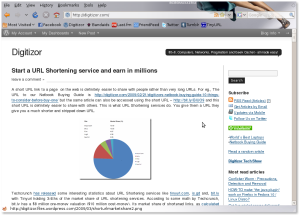
BCBMAXAZRIA 1

Champions League

No Doubt
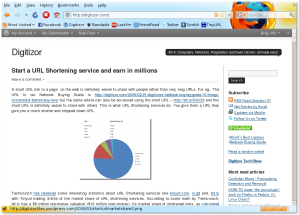
Firefox B
Have fun creating new Personas.
If you are interested in reading more of our Firefox articles, click here.
Technorati Tags: Firefox Persona Theme Skin