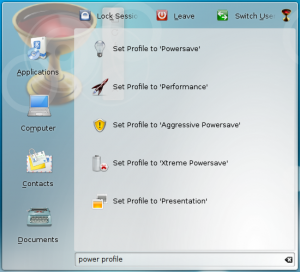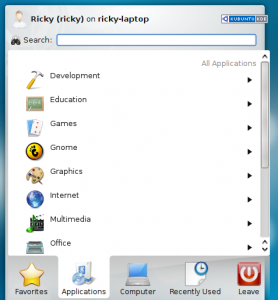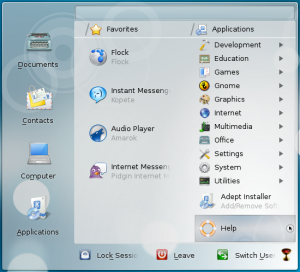Replacing Kickoff with Lancelot in KDE 4.3 for Beginners
 Kickoff is the default application launcher in KDE. However, KDE 4.x also comes with another very good application launcher called Lancelot. In this article, we show you how to use the Lancelot launcher instead of the default Kickoff and then tweak a few things in Lancelot.
Kickoff is the default application launcher in KDE. However, KDE 4.x also comes with another very good application launcher called Lancelot. In this article, we show you how to use the Lancelot launcher instead of the default Kickoff and then tweak a few things in Lancelot.
Here are pictures of the Kickoff menu and the Lancelot menu:
Now, to remove Kickoff and add Lancelot, follow the following steps:
- If your widgets are locked, unlock it. To unlock widgets, right click anywhere on the plasma desktop and click on Unlock Widgets.
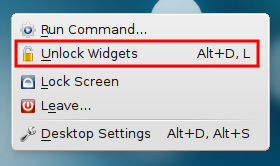
- Right click on Kickoff and select Remove This Application Launcher.
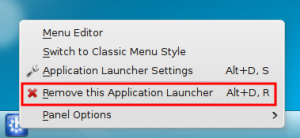
- Right click on the panel and go to Panel Options -> Add Widgets.
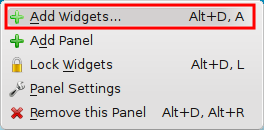
- The Add Widget Window will be opened. Enter "lancelot" in the Search Bar. Select Lancelot Launcher and click on Add Widget.

- Now right-click on the panel, go to Panel Options -> Panel Settings and move the Lancelot Launcher to the position you want.
Now you have replaced the default launcher, Kickoff with Lanchelot Launcher. However, by default, Lancelot uses the KOffice suite for new documents. However, I prefer Open Office to KOffice. If you want Lancelot to launch the Open Office suite instead of KOffice, follow the steps given below:
- Open konsole and type nano /home/ricky/.kde/share/apps/lancelot/newdocuments/0_kword.desktop and press Enter.
- Change the following: Name=OpenOffice.org Writer and Exec=ooffice -writer %F. Save and close.
- To change Kpresenter to Open Office Presentation, type nano /home/ricky/.kde/share/apps/lancelot/newdocuments/1_kpresenter.desktop in konsole and enter.
- Change the following: Name=OpenOffice.org Presentation and Exec=ooffice -impress %F. Save and close.
- To use Open Office Spreadsheet instead of KSpread, enter nano /home/ricky/.kde/share/apps/lancelot/newdocuments/2_kspread.desktop in konsole.
- Change the following: Name=OpenOffice.org Spreadsheet and Exec=ooffice -calc %F. Save and close.
- And finally, to replace Karbon with Drawing, run nano /home/ricky/.kde/share/apps/lancelot/newdocuments/3_karbon.desktop in konsole.
- Change the following: Name=OpenOffice.org Drawing and Exec=ooffice -draw %F. Save and close.
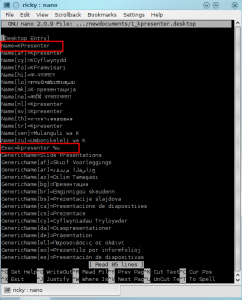
Now the KOffice applications have been replaced with their Open Office counterpart. But still the Lancelot icon can be replaced by another icon to make it a bit more Launcher-ish. (The default Lancelot does look a little bit weird if u ask me.)To do this, follow the steps below:
- Right click on the Lancelot icon and click on Lancelot Launcher Settings.
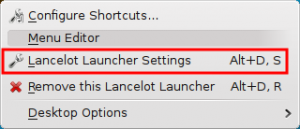
- Under Applet, you can choose any of the icons provided or you can put your own icon.
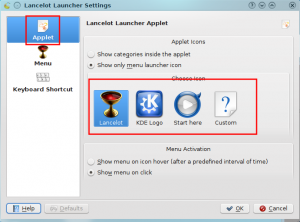
With this Lancelot is ready to take over as your application launcher. On a last note, in case you didn't know, Lancelot also has KRunner built into it.