How to share folders in Google Docs?
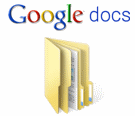 Google Docs helps you to create and edit web-based documents, spreadsheets, and presentations and store them online and access them from any computer. Now Google Docs has also enabled storing folders or sharing folders which have a number documents in them. In this article we will tell you how to share folders using Google Docs.
Google Docs helps you to create and edit web-based documents, spreadsheets, and presentations and store them online and access them from any computer. Now Google Docs has also enabled storing folders or sharing folders which have a number documents in them. In this article we will tell you how to share folders using Google Docs.
Follow these simple steps to share your folders in Google Docs:
1. Open your Google Docs account.
2. In the left menu column you will now see a new option called My Folders.
3. In order to create a new folder, go to a white area and right click, from the drop down menu select Folder.
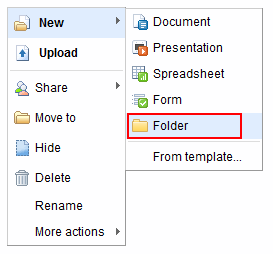
4. Now give a name to your Folder.
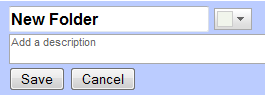
5. In order to put documents into the folder just drag and drop your all ready existing document(s) into the newly created folder.
6. For Sharing: Select a Folder to be shared from the menu and click on the Share button
For more illustrations you may see this and this.