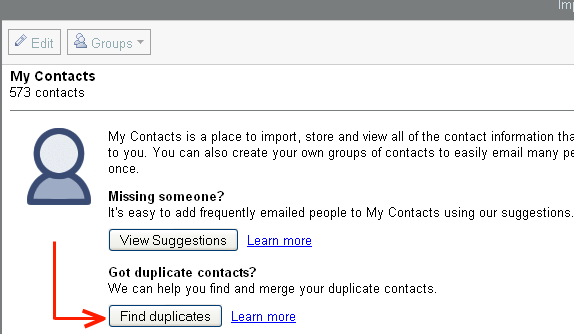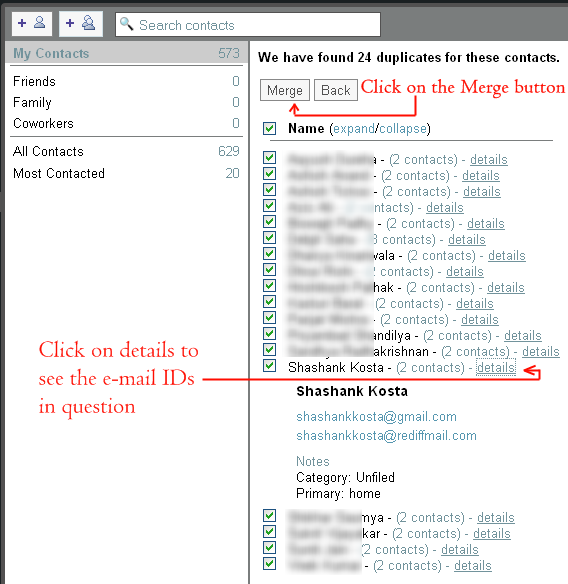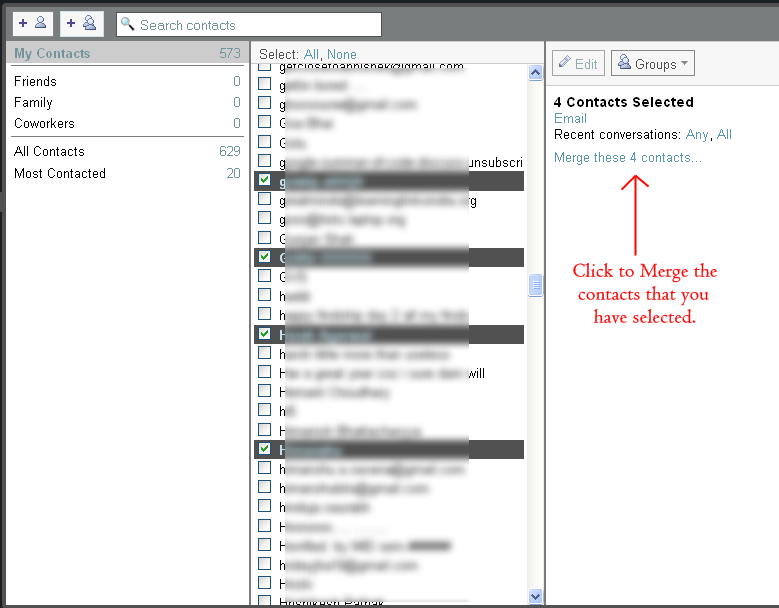How to merge all duplicate contacts in GMail?

If you are one of those e-mail users who have a gazillion contacts in the address book then you might know how frustrating does it get at times when duplicate contacts show up in the "send-to" suggestions. And if you send out e-mails frequently, this duplicacy porblem can make you go out of your head at times. In this article we will tell you two ways in which you can merge all your duplicate GMail contacts.
Merge all your duplicate contacts at once
First of all open up your GMail contacts manager: http://mail.google.com/mail/#contacts. You will see a Find Duplicates button. On clicking this, GMail will find out all the duplicate Contacts in your Contacts list and show you a list. You can now choose from this list either to remove all or just the selected ones. Check these screen shots:
Merge all your duplicate contacts selectively (one by one)
You can also merge the duplicate contents by selecting them manually. For eg., if you have to merge a few duplicate contacts that point to one particular person, just select all his/her duplicate contact entries and click on the merge link to merge the contacts as shown in this screenshot below: