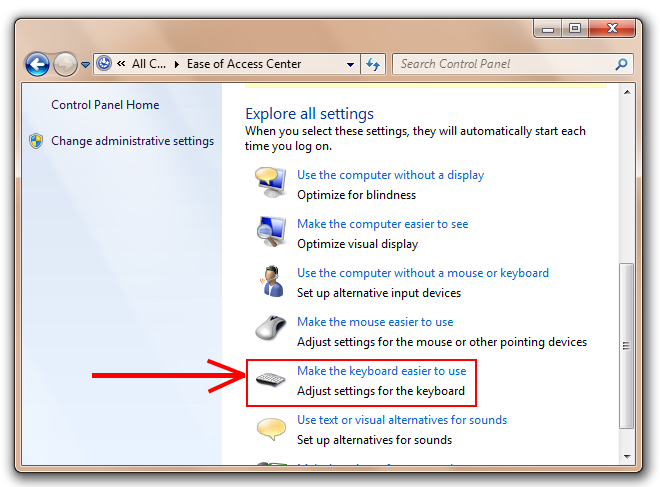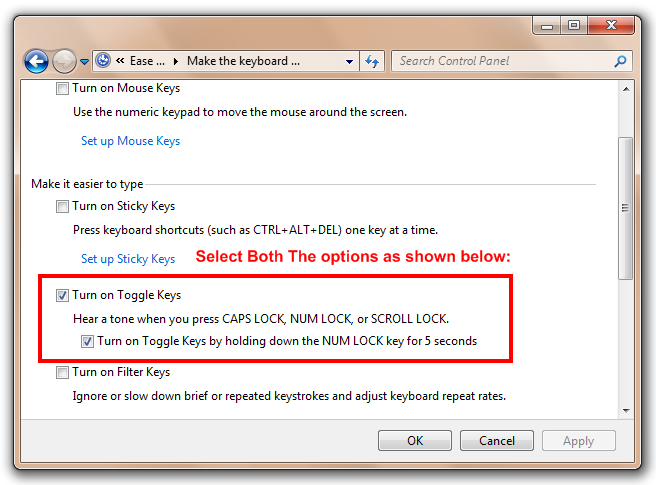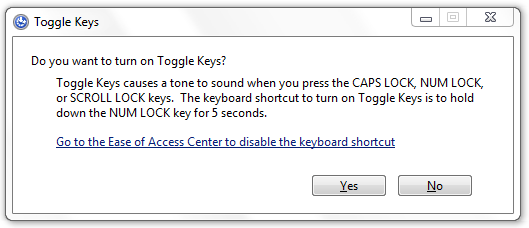Windows Tip: Turn On Sound For CAPS Lock Warning [NUM Lock & Scroll Lock]
 The Caps lock on your laptop or computer's keyboard is equally useful and disastrous. There are situations when you unknowingly press the CAPS lock and you find that you have gotten yourself into total mess - like entered wrong passwords during login or registration, etc. Although toggling the CAPS lock key toggles the indicator light on the key board too, but it is not of much help either. In this article we will tell you about a quick tip (More Tips)that will help you to set up a sound alarm (small beep) once you press the CAPS lock key. This tip applies to NUM lock and SCROLL lock keys too.
The Caps lock on your laptop or computer's keyboard is equally useful and disastrous. There are situations when you unknowingly press the CAPS lock and you find that you have gotten yourself into total mess - like entered wrong passwords during login or registration, etc. Although toggling the CAPS lock key toggles the indicator light on the key board too, but it is not of much help either. In this article we will tell you about a quick tip (More Tips)that will help you to set up a sound alarm (small beep) once you press the CAPS lock key. This tip applies to NUM lock and SCROLL lock keys too.
Step 1: Go to Start > Control Panel > Ease Of Access Center.
Step 2: In Ease Of Access Center, click on Make The Keyboard Easier To Use as shown below.
Step 3: Select Both the options for Turning on Toggle Keys and for quick option.
Shortcut for Disabling / Enabling the sounds
In case you want to temporarily disable this alarm or beep feature and re-enable the same, you can simply press down the NUM Lock key for more than 7 - 8 seconds and you will get a popup as shown below. You can select options as required.
First Image Via Instructables