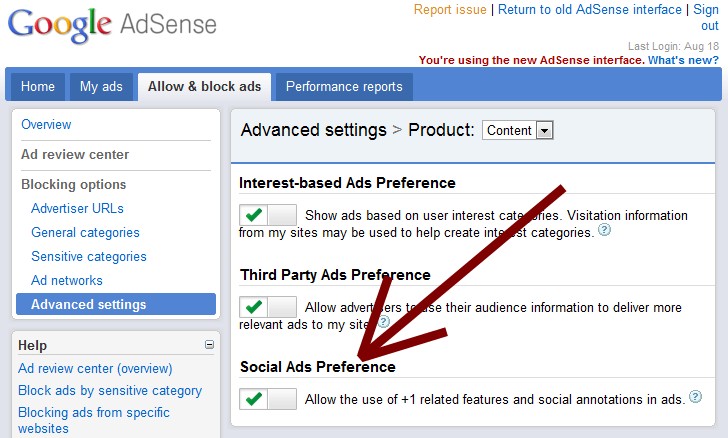How To Remove Plus One Button From Adsense Ads?
We have already told you that Google will soon start displaying Plus One buttons next to Adsense ads on Publisher websites. Although, this will prove beneficial for both the Publisher and the Advertiser, but some of you may not like the idea of displaying a Plus One button next to advertisements.
Please note that the Plus One button will appear on only those ads which have been permitted by the advertiser for showing the Plus One button. In this article, we will tell you how to remove or stop showing the Plus One button on Adsense ads that show up on your website.
Step 1: Sign in to your AdSense account.
Step 2: Now you need to switch to the New Version of Adsense, the link to which is available on the top right corner of your Adsense control panel. You can use this link to visit the new interface in case you are still using the old one: https://www.google.com/adsense/v3/app
Step 3: Now, Visit the Allow & block ads tab. After this, you can click on Advanced settings which you can find on the left tab. You can also visit this URL in order to reach the Advanced Settings: https://www.google.com/adsense/v3/app#allowAndBlockAdsAdvancedSettings
Step 4: Select one of Content, Mobile Content, or Mobile Content Apps from the Product drop-down as per the ad content type you want to change the settings for.
Step 5: Now in order to enable or disable the Plus One button, click the block button in the Social Ads Preference section as shown below: