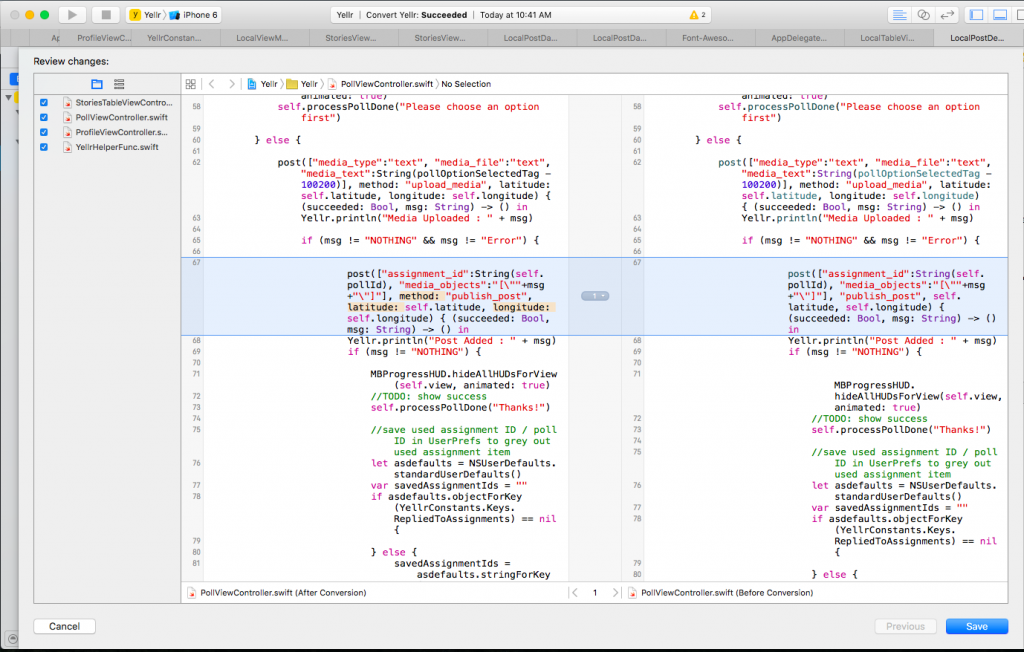How to Convert to Latest Swift 2.0 – Open migration tool Xcode 7
Advertisement
Apple has launched the new Swift 2 programming language for iOS and Mac OS Developers and with it has also launched the new XCode 7. When you launch the new XCode 7, you will get an option of migrating all your old Swift projects (the ones using Swift 1.0 and later but prior to Swift 2.0) to the latest Swift 2.0 programming language. The Swift 2.0 migration dialog looks somewhat like this:
I was not aware of this change earlier and the moment I opened the all new XCode 7.0, I was presented with the migration dialog but I got confused thinking it is the version control dialog and closed the dialog abruptly. Later, I realised that it was the Swift 1.0 to Swift 2.0 migration dialog and wanted to start it again. The migration dialog is available under the Xcode Edit menu: Edit > Convert > More options. Take a look at the screenshot below for more information: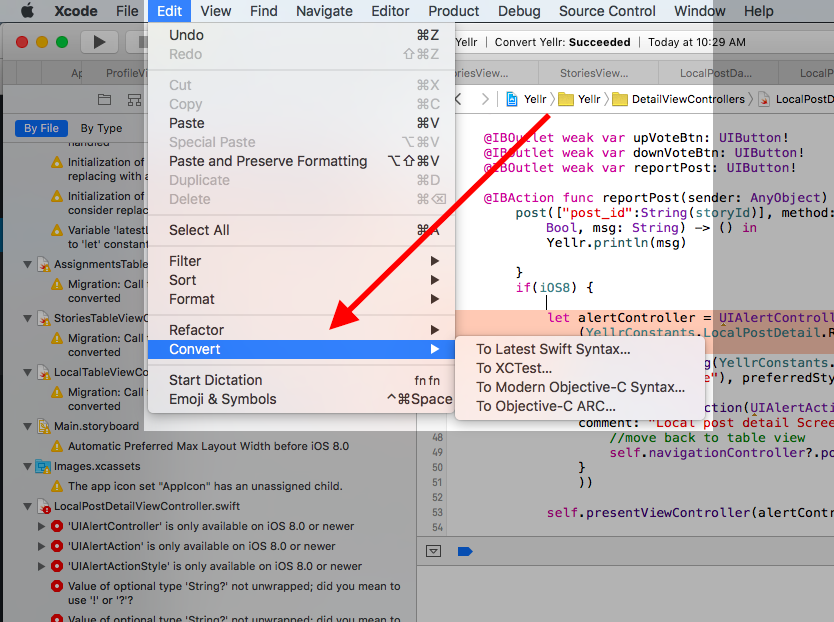
swift 2 migration dialog
Advertisement