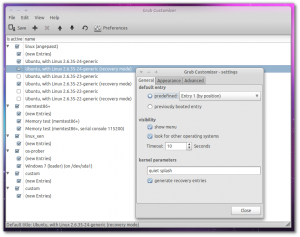Customize Grub Without Using The Command Line Using Grub Customizer [Ubuntu]
Generally when we have to edit something in Grub, we have to do it using the command line interface. It gets the job done alright, but to a new user it can be daunting.
Grub Customizer is a tool which allows user to edit Grub using GUI tool. It eliminates the need for editing Grub through the command line and should be a lot of help to new and old users alike. There is another tool - Startup Manager - which also allows you to edit Grub through a GUI, but Grub Customizer has more features.
Grub Customizer is pretty much straight forward to use. When you start it, you will be presented with a list of your current Grub entries. From that list, you can remove them from showing up next time when Grub loads.
Most of the functions are under Preferences. Under the General tab in Preference, you can choose the default entry (into which the computer will boot into after timeout), the timeout value etc. The Appearence tab allows you to set the resolution, add a background image, change font color etc. And there are a whole lot of other features under the Advanced tab. Remember to save for your configurations to take effect.
How To Install In Ubuntu
Grub Customizer is available for Ubuntu 9.10, 10.04, 10.10 and 11.04. To install it, open the Terminal (Applications > Accessories > Terminal) and execute the commands below:
$ sudo add-apt-repository ppa:danielrichter2007/grub-customizer
$ sudo apt-get update
$ sudo apt-get install grub-customizer
After the installation, you will find it under Applications > System Tools > Grub Customizer.