How To Disable Tracking In Google Chrome
 Almost every website you visit collects information about the user - most of them even pass them on to third parties. The most data is collected by Facebook (via the like-button) and Google (through Google Analytics), both companies create user profiles to server better targeted advertising to the users. Users of Internet Explorer 9 can disable tracking by activating a Tracking Protection List, Firefox uses on both the Desktop and Android can also tell advertising networks that they do not want to be tracked. Chrome users can do the same by adding additional filters manually to the Adblock Plus extension.
Almost every website you visit collects information about the user - most of them even pass them on to third parties. The most data is collected by Facebook (via the like-button) and Google (through Google Analytics), both companies create user profiles to server better targeted advertising to the users. Users of Internet Explorer 9 can disable tracking by activating a Tracking Protection List, Firefox uses on both the Desktop and Android can also tell advertising networks that they do not want to be tracked. Chrome users can do the same by adding additional filters manually to the Adblock Plus extension.
Here a quick and easy guide how to block all tracking codes in Google Chrome with Adblock Plus in two simple steps:
1. Install Adblock Plus for Google Chrome
Adblock Plus is the most popular Firefox addon and was recently ported to Google Chrome as well. You can download it for free from the Chrome Web Store or the official Chrome Adblock Plus website. Setup takes only a few seconds.
2. Manually add privacy filters
Adblock Plus itself doesn’t block anything - the elements that are to be removed from websites are defined by filters. Users can either create their own filters or they can subscribe to one or more of the many free available filter lists that are maintained by members of the Adblock Plus community. Even if you don’t want to block ads you can still use Chrome Adblock Plus to block other unwanted content from any website. Just click on the Adblock Plus options and choose “Filter lists”. There you can find an overview of the filter lists you have subscribed to.In the default settings the EasyList is activated which blocks all ads from any website you visit. This can be enabled or disabled via the tickbox next to it.
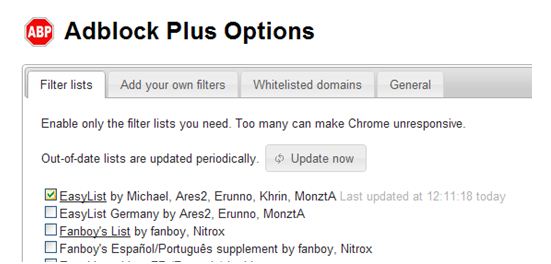
To subscribe to an additional filter list you manually need to paste the URL of the list in the field below and clock on the “add URL” button. These two lists are recommended in order to activate the privacy protection feature to Chrome Adblock Plus:
EasyPrivacy: This filter list blocks all tracking codes from any website you visit. You can subscribe to the EasyPrivacy list by adding this URL: https://easylist-downloads.adblockplus.org/easyprivacy.txt
Antisocial: The Antisocial list blocks all social media integration by removing social bookmark buttons as well as the Facebook like-button. By enabling this list, it becomes impossible for Facebook to track your browsing habits. Just copy&paste this URL to activate the subscription: https://adversity.googlecode.com/hg/Antisocial.txt
By activating these filter rules, the websites you visit are no longer able to execute tracking codes. Once subscribed to, all filter lists are updated automatically. They can be disabled again at any time in the Chrome Adblock Plus options.
This tip was provided by Tom, one of the editors of Chrome-Plugins.org, a website with reviews of the best extensions, apps, themes and plugins for Chrome.