How to use the new FeedDemon as a Twitter client?
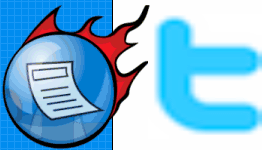 One of the new features in FeedDemon 3 (RSS news reader) is the seamless Twitter integration. The integration has been done so nicely that you can actually use FeedDemon as your Twitter client. In this article we will tell how to use the new FeedDemon as a Twitter client.
One of the new features in FeedDemon 3 (RSS news reader) is the seamless Twitter integration. The integration has been done so nicely that you can actually use FeedDemon as your Twitter client. In this article we will tell how to use the new FeedDemon as a Twitter client.
Set up your Twitter Client inside FeedDemon
1. Install the New FeedDemon 3
2. Create a new feed folder inside FeedDemon by going to File > New Folder. Name it anything, say Twitter.
Get your public timeline
Your public timeline is the place where you see the tweets of all those you follow. In order to get the public timeline you need to subscribe to the RSS feed at http://twitter.com/statuses/friends_timeline.rss. This a password protected feed. Once you subscribe you will be prompted for a username and a password. You need to enter the Twitter log-in credentials of your twitter account. You can also setup multiple twitter accounts in the similar way.
Get your replies (@username mentions)
You need to subscribe to the twitter replies feed at http://twitter.com/statuses/replies.rss. This is again a protected feed and you need to enter the Twitter log-in credentials of your twitter account in order to get access.
Replying to a tweet
You can reply to any tweet on your new FeedDemon - twitter client by hitting the Reply button next to each tweet as shown below.

Using the Reply button to reply to a particular tweet
Since Google Reader does not support subscription to password protected feeds, your Twitter account in FeedDemon may not get synchronised with Google Reader. In that case you might like to subscribe to the alternate password-less feeds (RSS URLs).