How To Pin Or Unpin A Website From Windows 7 Taskbar [IE 9]
Microsoft Internet Explorer 9 has a plethora of new and refreshing features such as Pinned Tabs and Desktop Notifications to name a few. Apart from this, IE 9 has a very fast Javascript Engine which renders websites very smoothly. In this article we will tell you how to pin a website to the Windows 7 taskbar using IE 9 and remove those tabs which are already pinned.
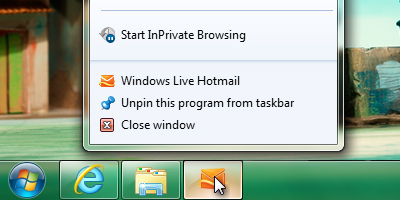
IE 9 Pinned Tabs in Windows 7 Taskbar
First of all, download the Internet Explorer 9 browser.
How to pin a website to the Windows 7 taskbar
Click on the webpage's tab which you want to be pinned to the taskbar and then drag it to the taskbar and drop it. You will see that a new icon appears on the Taskbar with the website's Favicon. You can now directly launch the website in IE 9 from now on by clicking this app tab!
How to un-pin a website or remove a pinned tab from the Windows 7 taskbar
In order to remove an already pinned website, Right-click on the website's icon on the taskbar, and then click Unpin this program from taskbar from the menu that shows up. Check the screenshot for a better understanding.