A Beginner’s Guide To Migrating from GNOME to KDE in Ubuntu 9.04
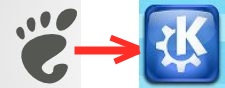 Ubuntu 9.04 comes with GNOME 2.26. However, there is another very good alternative to GNOME 2.26 which is KDE 4.2. While I would have never recommended KDE before, KDE has really improved a lot with version 4.2. So, this is worth giving a try.
Ubuntu 9.04 comes with GNOME 2.26. However, there is another very good alternative to GNOME 2.26 which is KDE 4.2. While I would have never recommended KDE before, KDE has really improved a lot with version 4.2. So, this is worth giving a try.
In this article we look into the various steps in shifting from a GNOME environment to a KDE one from a beginner's perspective.
1: Installing KDE
The current Kde version in Kubuntu 9.04 is 4.2. However, the latest is Kde 4.3. This will install Kde 4.2. if you would like to have Kde 4.3 instead, follow the instructions in step 5 and continue from step 2.
Press Alt+F2 and trype in the code below:
sudo apt-get install kubuntu-desktop
This may take some time depending on the speed of your internet connection. But after the installation is done, installation of Kde in your Ubuntu is practically over. To start KDE, Log Out and click on Options -> Select Session at the login screen and choose Kde. A dialog box will appear asking you if you want Kde to be your login to Kde by default or to use Kde just for the current session. Choose whichever you want, you can change this whenever you login.
2: Cleaning up the main menu
After step 1, you will have both Gnome and Kde applications installed. This will result in your main menu getting all messed up as the Gnome and Kde applications are mixed. If you would like to seperate them, download and install Gnome Menu Extended and K Menu Gnome. This will put a single entry called "KDE" in your GNOME menu where all the Kde applications are kept and, similarly, an entry called Gnome called Gnome in the Kde menu where the Gnome applications are stored.
3: Changing the look of the GNOME applications under KDE
The some of default applications that you get under KDE are not nearly as good as their Gnome counterpart. So you might want to stick to the Gnome applications. However, those Gnome applications will look ugly under Kde. For example open Firefox if you are in Kde now and see for yourself. To set things straight, you have to install GTK Styles and Fonts. To do this open the Terminal/Konsole and run this command:
sudo apt-get install gtk-qt-engine
After this open GTK Styles and Fonts and select Qt Curve under GTK Styles and click on Install Scrollbar Fix under Firefox and Thunderbird. Now your Gnome applications will look better.
4: Some "default" KDE applications that you may not want to use
Here are some default Kde applications that you may want to replace with something else:
- Office Suit: The default office suit in kde is KOffice. However, KOffice has some compatibility issue with Microsoft Office files. So, you are better off sticking to Open Office.
- Internet Browser: By default, Konquerer is the default internet browser in Kde. However, it crashes too frequently for my liking. So it would be a better option to use Firefox or, maybe, Flock, if you are a social networking junkie.
5. KDE 4.3
Kde 4.3 is officially not supported for Ubuntu/Kubuntu 9.04. However, if you want to install it, open the terminal and run the following commands:
sudo sh -c "echo 'deb http://ppa.launchpad.net/kubuntu-ppa/backport/ubuntu jaunty main' >> /etc/apt/sources.list"
sudo sh -c "echo 'deb http://ppa.launchpad.net/kubuntu-ppa/staging/ubuntu jaunty main' >> /etc/apt/sources.list"
sudo apt-key adv --keyserver keyserver.ubuntu.com --recv-keys 8AC93F7A
sudo apt-get install kubuntu-desktop