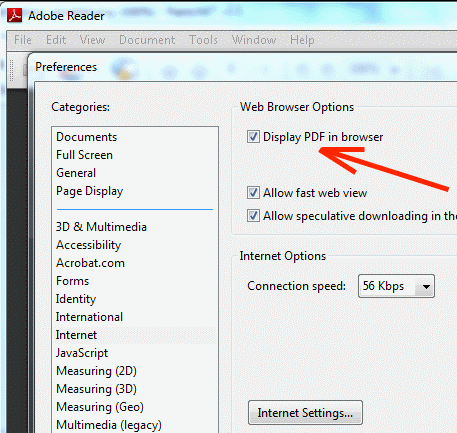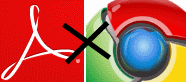 If you are facing this problem of not being able to view PDF files with Adobe Acrobat reader inside the Google Chrome browser, this means the Adobe Reader browser plugin isn’t communicating properly with the browser. Well, here are two tips that might help you fix this strange problem.
If you are facing this problem of not being able to view PDF files with Adobe Acrobat reader inside the Google Chrome browser, this means the Adobe Reader browser plugin isn’t communicating properly with the browser. Well, here are two tips that might help you fix this strange problem.
Set your Adobe Reader properly to open PDF files inside browser
1. Open Adobe Acrobat Reader and go to the Edit menu > Preferences. Then click Internet on the left.
2. Now you have to Select the ‘Preview PDF in browser‘ checkbox at the top (may also be called ‘Display PDF in browser’). If the checkbox is selected already, then you may have to deselect it, click OK, then open Preferences again to reselect it. Click OK.
3. Now check if you still receive the error message. If you do, then continue to the next step.
Repair your Adobe Reader installation
Open your Adobe Acrobat Reader and click the Help menu. Now click on the Repair Adobe Reader/Acrobat installation. This will initiate a repair routine on your already installed copy of Adobe Acrobat Reader.