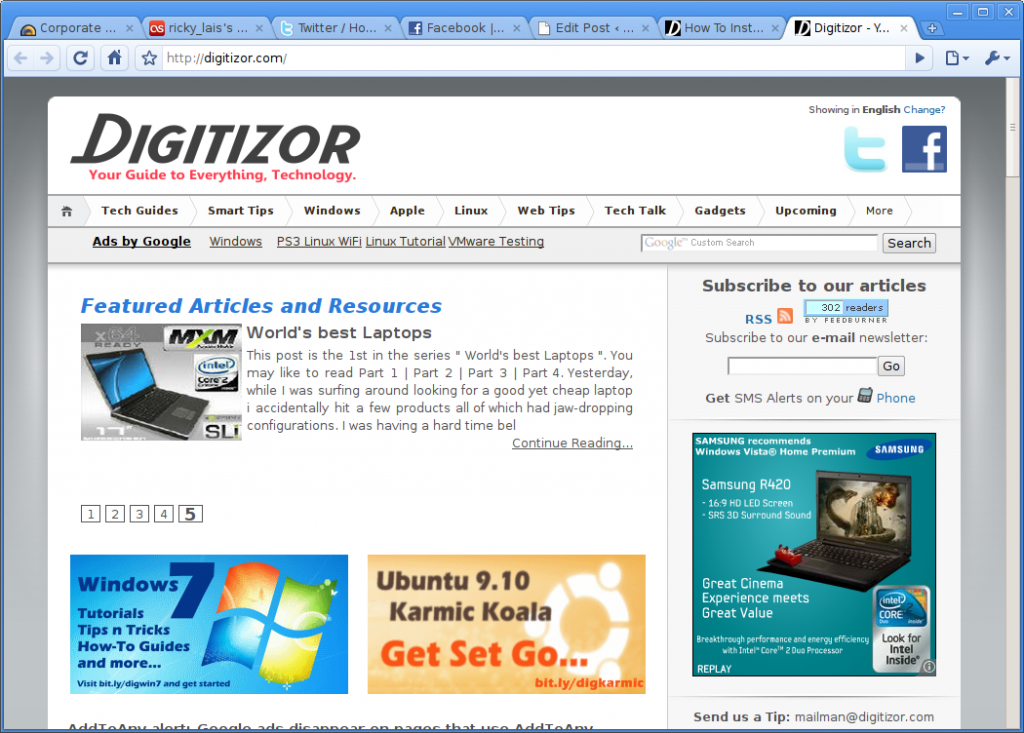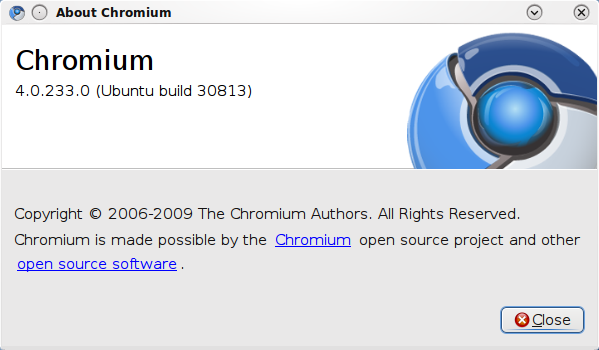How To Install Chromium Browser in Ubuntu 9.10 Karmic Koala
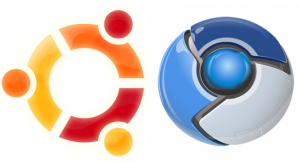 Chromium is the open source browser on which Google Chrome browser is based. Except for the logo, which is of a slightly different color, Chromium is almost identical to Google Chrome. In this article, we will explain to you how to install Chromium browser in Ubuntu 9.10 Karmic Koala.
Chromium is the open source browser on which Google Chrome browser is based. Except for the logo, which is of a slightly different color, Chromium is almost identical to Google Chrome. In this article, we will explain to you how to install Chromium browser in Ubuntu 9.10 Karmic Koala.
Google Chrome for Linux is now available officially. Click here to find out how to install it.
Open the terminal and execute the command given below to edit the source.list file.
sudo gedit /etc/apt/sources.list
Add the two lines given below lines in the source.list file.
deb http://ppa.launchpad.net/chromium-daily/ppa/ubuntu karmic main
deb-src http://ppa.launchpad.net/chromium-daily/ppa/ubuntu karmic main
Save and exit. Add the GPG key using by executing the command given below.
sudo apt-key adv
--recv-keys--keyserver keyserver.ubuntu.com 0xfbef0d696de1c72ba5a835fe5a9bf3bb4e5e17b5
Now, update the source list using the command given below.
sudo apt-get update
Then, install Chromium by running the command
sudo apt-get install chromium-browser
To start Chromium, you will find it under Applications -> Internet -> Chromium Web Browser.
Here are some screenshots.