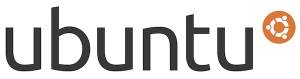 Have you ever wanted to have a uniform background in your Desktop, GDM and Plymouth in Ubuntu? If yes then read on. In this article we will tell you how to easily do it in 5 minutes garantuo‘s Global Wallpaper script.
Have you ever wanted to have a uniform background in your Desktop, GDM and Plymouth in Ubuntu? If yes then read on. In this article we will tell you how to easily do it in 5 minutes garantuo‘s Global Wallpaper script.
To set your Desktop wallpaper as the background, first download garantuo’s Global Wallpaper Script from gnome-look.org. Then open the terminal and follow the steps given below:
- Navigate to the location where you have downloaded it.
- Extract with the archive.
$ tar xzvf 125637-global_wallpaper.sh-1.0.2.tar.gz
Note: The file name will change if there is a new version.
- Navigate into the extracted folder.
$ cd global_wallpaper_sh-1.0.2
- Install the script with the command given below:
$ sudo ./install.sh
- Finally to change the background, execute the command given below:
$ /usr/local/bin/global_wallpaper.sh
There you have it. In five minutes you have your desktop wallpaper as the background in both the GDM and Plymouth.
The next time you will see that it has taken effect.