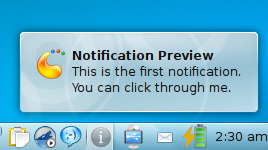How To Enable The Ayatana Notification In Kubuntu 9.10 Karmic Koala
Advertisement
 In Kubuntu 9.10 Karmic Koala, there is a new notification system, called Ayatana Notification, in addition to the KDE Notification. The Ayatana Notification is better than the KDE Notification in several ways.By default, however, the KDE Notification is enabled and the Ayatana Notification has to be enabled manually. In this article, we will show you how to enable the Ayatana Notification. Here is what Ayatana Notification looks like:
In Kubuntu 9.10 Karmic Koala, there is a new notification system, called Ayatana Notification, in addition to the KDE Notification. The Ayatana Notification is better than the KDE Notification in several ways.By default, however, the KDE Notification is enabled and the Ayatana Notification has to be enabled manually. In this article, we will show you how to enable the Ayatana Notification. Here is what Ayatana Notification looks like:
To enable the Ayatana Notification follow the following steps:
- Right click on the System Tray and select System Tray Settings.
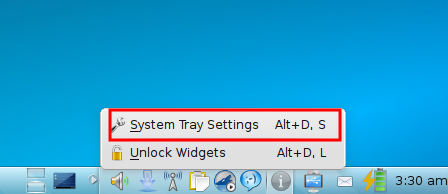
- In the System Tray Settings window, under Informations, select Show Notifications, if it is not already selected, and click on the radio button next to Ayatana Notification. You can click on the Preview button to see a preview.
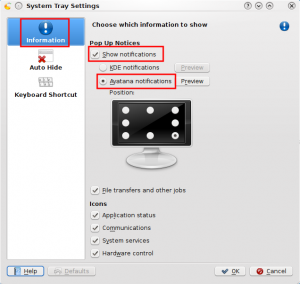
- Then choose the position where you want your notifications to appear from the monitor shown by clickin on a white dot. Each white dot in the monitor corresponds to the position where the notification will appear.
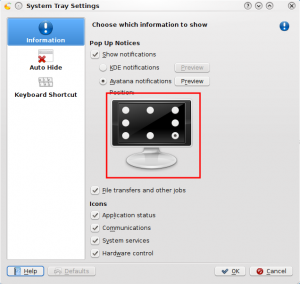
- After selecting the position, click on Ok and you are done. Your Ayatana Notification has been enabled.
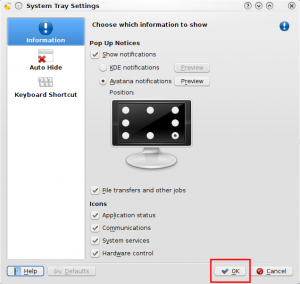
Advertisement