How To Install SharePoint Without Internet Connection? [Standalone Installation]
 Microsoft SharePoint is a collection of products and software elements that is generally used to host web sites that access shared workspaces, information stores and documents, as well as host defined applications such as wikis and blogs. Installing Sharepoint on your computer requires you to have an active Internet connection. The installation is seriously hampered if your internet connection breaks. In this article we will tell you how to do a standalone installation of Microsoft Sharepoint i.e., without the internet connection during installation.
Microsoft SharePoint is a collection of products and software elements that is generally used to host web sites that access shared workspaces, information stores and documents, as well as host defined applications such as wikis and blogs. Installing Sharepoint on your computer requires you to have an active Internet connection. The installation is seriously hampered if your internet connection breaks. In this article we will tell you how to do a standalone installation of Microsoft Sharepoint i.e., without the internet connection during installation.
If you think that an internet connection is a must for installing Sharepoint, then you are wrong. It’s actually possible to install SharePoint 2010 without internet access. All we need to do is just have the prerequisite binaries for a typical Sharepoint installation and bingo! In this article we are using Windows Server 2008x64 SP2 and Sharepoint 2010. Here is a step-by-step instruction guide:
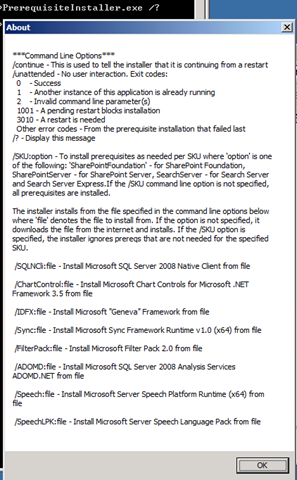 1. First find out the pre-requisites required to install SharePoint. To do this, run on the server the sp2010 binaries:
1. First find out the pre-requisites required to install SharePoint. To do this, run on the server the sp2010 binaries:
prerequinstaller.exe /?
Then you will get this dialog box as shown in the image on your right.
Note: the prerequisite installs not only additional binaries, it also enables Windows Server Roles like IIS-Application server & the DOT NET framework.
2. As suggested by Patrick, you should collect the following pre-requisite downloads from the links mentioned next to them. You list of downloads can be different based on your ServerPatch-Level. Download all required content to your folder or share: e.g. c:\prerequisits\
- Microsoft "Geneva" Framework - Download
- Microsoft Sync Framework Runtime v1.0 (x64) - Download
- Microsoft Filter Pack 2.0 - Download
- Microsoft Chart Controls for the Microsoft .NET Framework 3.5 - Download
- Windows PowerShell 2.0 CTP3 - Download
- SQL Server 2008 Native Client - Download
- Microsoft SQL Server 2008 Analysis Services ADOMD.NET – Download
- ADO.NET Data Services v1.5 CTP2 – Download for w2k8 sp2 or Download for Win2k8 R2
3. Well, most the work is over after you have downloaded the pre-requisites. Now you can start the prerequisistsinstaller.exe and link the parameters to your downloaded files, as shown below:
PrerequisitesInstaller.exe
/ChartControl:c:\prerequisits\MSChart.exe
/sqlncli:c:\prerequisits\sqlncli.msi
/Sync:c:\prerequisits\Synchronization.msi
/ADOMD:c:\prerequisits\SQLSERVER2008_ASADOMD10.msi
/speech:c:\prerequisits\SpeechPlatformRuntime.msi
/speechlpk:c:\prerequisits\MSSpeech_SR_en-US_TELE.msi
/ReportingServices:c:\prerequisits\Reporting.msi
/kb976462:c:\prerequisits\kb976462.msu
/idfxr2:c:\prerequisits\kb977405.msu
or
PreRequisiteInstaller.exe
/SQLnCli:C:\prerequisits\sqlncli.msi
/ChartControl:C:\prerequisits\MSChart.exe
/PowerShell:C:\prerequisits\PowerShell_Setup_amd64.msi
/Sync:C:\prerequisits\Synchronization.msi
/IDFX:C:\prerequisits\MicrosoftGenevaFramework.amd64.msi
/adomd:C:\prerequisits\SQLSERVER2008_ASADOMD10.msi
4. Now you are all set to setup Sharepoint 2010 on your computer without the use of an Internet Connection: Initialize the setup by running the setup.exe file. If everything went well, you will have a standalone installation of Sharepoint 2010 on your server. This method can be used to Sharepoint on computers, where an internet connection is not readily available.