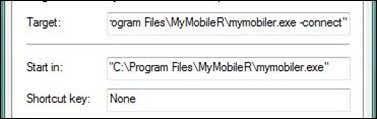MyMobileR is a freeware that lets you control your Windows Mobile based smart phone from your desktop. It has various options that lets you do almost any task that you would do on your Smart Phone, right from your personal computer. Now, it is very useful to have shortcuts to tasks that you would do mostly using your Windows Mobile based Smart Phone and MyMobileR.In this article we will tell you about various shortcuts for MyMobileR.
MyMobileR is a freeware that lets you control your Windows Mobile based smart phone from your desktop. It has various options that lets you do almost any task that you would do on your Smart Phone, right from your personal computer. Now, it is very useful to have shortcuts to tasks that you would do mostly using your Windows Mobile based Smart Phone and MyMobileR.In this article we will tell you about various shortcuts for MyMobileR.
Right click on the shortcut icon for MyMobileR on your desktop and click on Properties. The window that opens up has an entry for Target. We will now tell you how to create a shortcut icon for connecting MyMobileR to your Computer.
In the target field you have to add a –connect switch just before the finishing inverted commas as shown in the figure below:
Here is a comprehensive list of other available shortcut options:
- "mymobiler.exe -connect" : Connect with ActiveSync connection
- "mymobiler.exe -connect 169.254.2.1" : Connect with IP address
- "mymobiler.exe -open" : Open MyMobiler window
- "mymobiler.exe -close" : Close MyMobiler window
- "mymobiler.exe -disconnect" : Disconnect
- "mymobiler.exe -exit" : exit MyMobiler program
- "mymobiler.exe -explorer" : Launch Mobile Explorer
- You can also read other Tips & Tricks for MyMobileR and a review of the freeware – MyMobileR