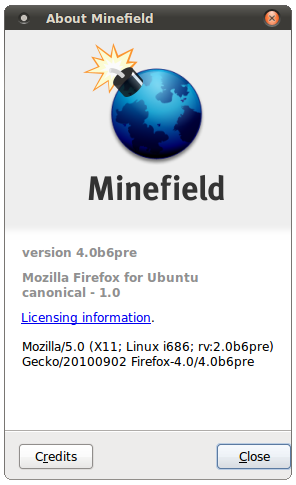How To Install Firefox 4 In Ubuntu?
 Firefox 4
Firefox 4 is one of the latest versions of the Mozilla Firefox browsers and has some of the all time best features of the Mozilla Firefox browser. We had reviewed Firefox 4.0 Beta for Linux sometime back and found that it is around 30% faster than Firefox 3.6.6 (the current stable release). In this article we will tell you how to install Firefox 4 Browser in Ubuntu Linux using the Ubuntu Mozilla PPA (repository).
Update: This will install the development version. The stable version of Firefox 4 has been released. To install the stable version, refer to this article.
[More] Firefox 5 & Firefox 6: Features, Looks & User Interface
Firefox 4 has been finally released. However you may have to wait for some time before they show up in Ubuntu default repositories. Till then you can install Firefox 4 from third party repos as shown below or download a tarball:
32 Bit Version: ftp://releases.mozilla.org/pub/mozilla.org/firefox/releases/4.0/linux-i686/en-US/firefox-4.0.tar.bz2
64 Bit Version: ftp://releases.mozilla.org/pub/mozilla.org/firefox/releases/4.0/linux-x86_64/en-US/firefox-4.0.tar.bz2
This beta version of Firefox 4 browser from the Ubuntu Mozilla PPA is compatible with the following versions of Ubuntu linux:
- Ubuntu 10.10 Maveric Meerkat
- Ubuntu 10.04 Lucid Lynx
- Ubunty 9.10 Karmic Koala
How to Install?
Step 1:
Setup the Mozilla - Ubuntu daily PPA and update your package list using the following command:
sudo add-apt-repository ppa:ubuntu-mozilla-daily/ppa && sudo apt-get update
Step 2:
After the repository gets updated, you can install Firefox-4.0 on your Ubuntu system using the following command:
sudo apt-get install firefox-4.0
You can start using Firefox 4.0 by either launching it from the Applications > Internet Menu in GNOME, or directly from the command line by just using this command:
/usr/bin/firefox-4.0
However, it may be possible that after you try to launch Firefox-4.0 from the command line, what actually gets launched is the Firefox 3.6. This is a simple symbolic links issue and you can fix it by using this command:
sudo ln -s /usr/lib/firefox-4.0b6pre/firefox-4.0 /usr/bin/firefox-4.0
Please not that at the time of writing this article, Firefox 4.0 is a Beta 6 release so the corresponding folder name: firefox-4.0b6pre. So in case you get an error while running this command, just repace the folder name with the appropriate folder corresponding to the newer version.
Firefox 4 RC Direct Download Link: www.mozilla.com/products/download.html?product=firefox-4.0rc1&os=linux&lang=en-US
For Installing Firefox 4 in Fedora: digitizor.com/2010/09/04/install-firefox-4-fedora/
For Installing Firefox 4 in Windows / Mac OS: digitizor.com/2011/03/10/install-firefox4-windows-apple/