Control your Windows Mobile phone from a personal computer using MyMobileR
 Busy professionals and computer entrepreneurs generally spend most of their time on their personal computers. Syncing and being able to control your mobile phones right from your computer is something which every busy computer professional looks for. In this article we will tell you how to use a tool called MyMobileR to control your Windows Mobile phone from a computer.
Busy professionals and computer entrepreneurs generally spend most of their time on their personal computers. Syncing and being able to control your mobile phones right from your computer is something which every busy computer professional looks for. In this article we will tell you how to use a tool called MyMobileR to control your Windows Mobile phone from a computer.
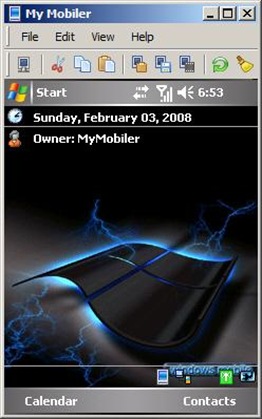 MyMobileR is a smart tool that lets you take entire control of your Windows based mobile phone right from your personal computer (say a Laptop). The best part is that this app is a freeware which means you do not have to pay a single penny for using this tool. Using MyMobileR you can:
MyMobileR is a smart tool that lets you take entire control of your Windows based mobile phone right from your personal computer (say a Laptop). The best part is that this app is a freeware which means you do not have to pay a single penny for using this tool. Using MyMobileR you can:
1. View your Windows based mobile phone’s screen right on your desktop (or laptop).
2. Make and receive calls, send and receive texts.
3. Control your mobile by using desktop keyboard and mouse and Copy/Cut/Paste text between mobile and desktop.
4. Capture mobile screen, Drag and drop files to your mobile.
5. Support ActiveSync / IP Connection and Mobile Explorer (File Browser)
MyMobileR can be download both as an Install or a direct ZIP file.
How to connect MyMobileR to your mobile phone
You can set-up a connection between your Windows Mobile based phone and MyMobiler either via the phone cable provided to you by your phone manufacturer or wi-fi or bluetooth. Once you have plugged in the cable, you need to launch Mobile Explorer by going to Menu > Help > Mobile Explorer. Inside Mobile Explorer go to Menu > File > Connect or Connect IP. One method or the other may not work with your version of Windows Mobile. Below is a comprehensive listing of what all connection modes are supported:
ActiveSync (WM 5.0/WM 6.0) [Works]
WiFi Connection (WM 2003/WM 5.0/WM 6.0) [Works]
ActiveSync Via Bluetooth (WM 5.0/WM 6.0) [Doesn't Work]
ActiveSync (WM 2003) [Doesn't Work]
If you're using ActiveSync connection on a Windows Mobile version 2005 or later, then enter your IP address as 169.254.2.1.
Tips & Tricks for MyMobileR
After you are done with reading the article above, you should also read this well compiled list based article on How to do almost anything with MyMobileR and another article on MyMobileR desktop shortcuts.