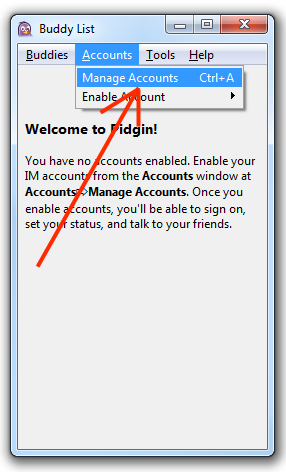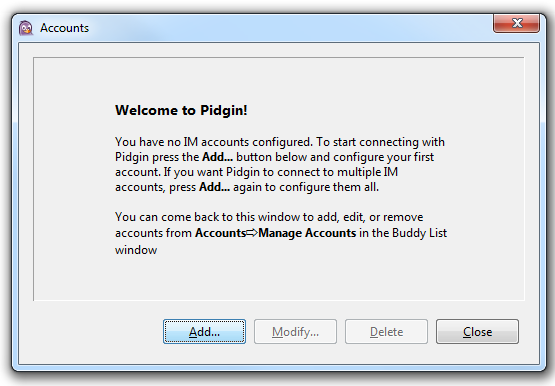How to use Facebook Chat in Pidgin? [No Plugins or Extensions]
Advertisement
 Facebook recently announced the launch of Facebook chat via the XMPP (Jabber) technology which would enable you to use Facebook chat from any third party Instant Messenger client without installing any additional plugins, provided the IM client supports the Jabber protocol. In this article we will tell you how to setup the Facebook Chat in Pidgin without any plugins.
Facebook recently announced the launch of Facebook chat via the XMPP (Jabber) technology which would enable you to use Facebook chat from any third party Instant Messenger client without installing any additional plugins, provided the IM client supports the Jabber protocol. In this article we will tell you how to setup the Facebook Chat in Pidgin without any plugins.
Follow these simple steps to enable Facebook Chat inside Pidgin. We have already told you how to enable Facebook Chat in Kopete.
- Open Pidgin and launch the accounts manager.
- From the accounts manager, Click on the Add button to start creating your Facebook Chat account on Pidgin.
- Now you need to select XMPP as the protocol from the dropdown menu in the protocol field.
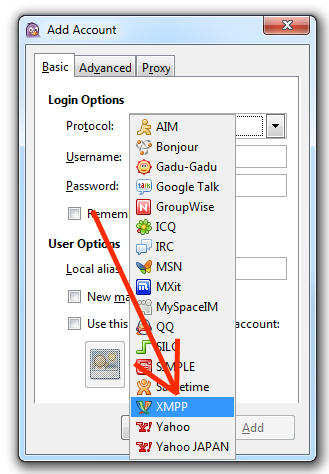
- Now enter your <Facebook Username> in the Username field and chat.facebook.com in the Domain field and Pidgin in the Resource field.
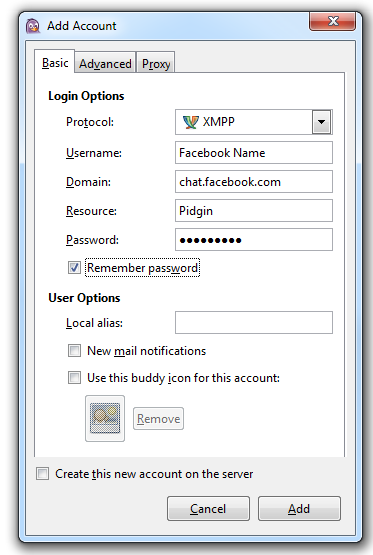
- You can see your username here, if you don't know it.
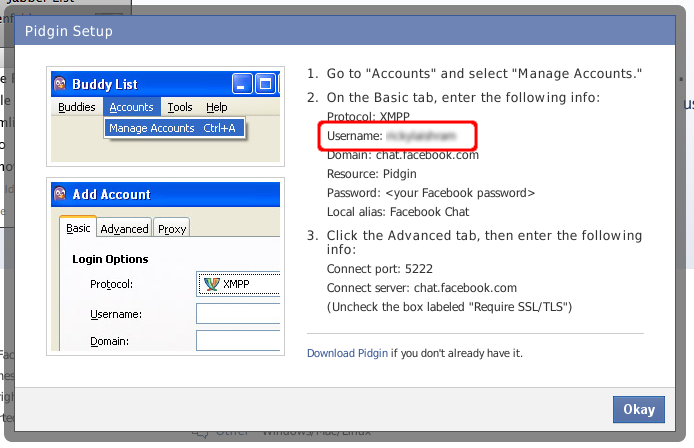
- Now click on the Advanced tab and enter 5222 in the Connect port field and chat.facebook.com in the Connect server field. You also must uncheck the box labeled "Require SSL/TLS".
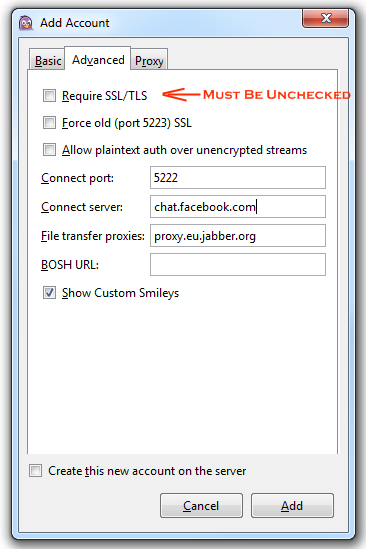
After clicking on Add, you will be logged into Facebook Chat on Pidgin in no time.
Advertisement