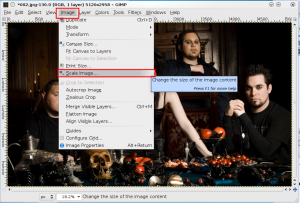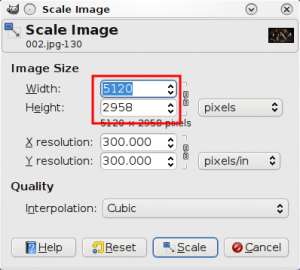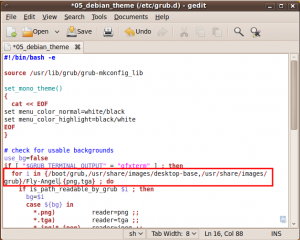How To Change The Splash Image For Grub 2
Earlier we wrote an article on how to change the splash image in Grub using Start Up Manager. In the new Grub 2, Start Up Manager can no longer do that and we have to do it manually until StartUp Manager 2 comes. However, Grub 2 supports splash images with higher resolution than was possible in the previous versions. In this article we will explain how you can get a splash image in your Grub 2. All you have to do is just follow the following simple steps:
Make sure you have Grub2
First of all make sure that you have Grub 2. This can be done executing the command given below.
sudo grub-install -v
That should give a result like this:
Check Image Resolution Grub2 Support
Altough most of the computers can support Grub Splash of common resolution around 1024x768, it is probably a good idea to check what image resolution can you use as your Grub Splash.
To do this go into the Grub Command mode by entering "c" in the Grub 2 menu. (You need to reboot to get there.). Enter the command
vbeinfo
That should produce something like this: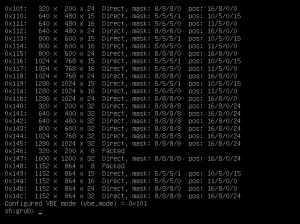
Get the image
The next step is to getting your image. You can use either the default splash images or make your own.
- To use the default images, run the command given below and you will find the default images in /usr/share/images/grub/.
sudo apt-get install grub2-splashimages
- To create your own splash image follow these steps:
- Open an image editing software, for example Gimp.
- Resize the image. In Gimp, you can do this by going to Image -> Scale. And put the resolution you want.
- Save the image as a .tga or .png file in the folder /usr/share/images/grub/.
Editing the theme script
The next step is to edit the theme script. Follow these steps:
- Enter the command given below. You can replace gedit with any text editor of your choice.
sudo gedit /etc/grub.d/05_debian_theme
- Find the line
for i in {/boot/grub,/usr/share/images/desktop-base}/moreblue-orbit-grub.{png,tga}
- Edit it to as given below. Replace <file_name> with the name of the image you want. Be careful not to remove the dot after <file_name>.
for i in {/boot/grub,/usr/share/images/desktop-base,/usr/share/images/grub}/<file_name>.{png,tga}
Setting the splash image is done here. You can save the file and close it. However, if you want to change the font colors as well, continue.
- In the same 05_debian_theme file, find the lines
set color_normal=black/black
set color_highlight=magenta/black
- You can replace the first color of color_normal and both the colors of color_highlight. However leave the second color of color_normal as black.
- Save the file and exit.
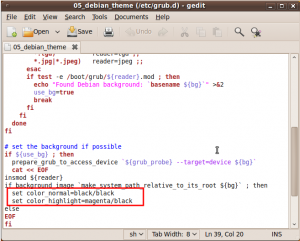
Update!
After all the above steps has been done, execute the command given below in the terminal:
sudo grub-update
You will get something like this: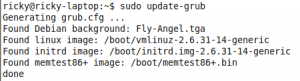
Now all is done. Reboot to see your new Grub 2 Splash.