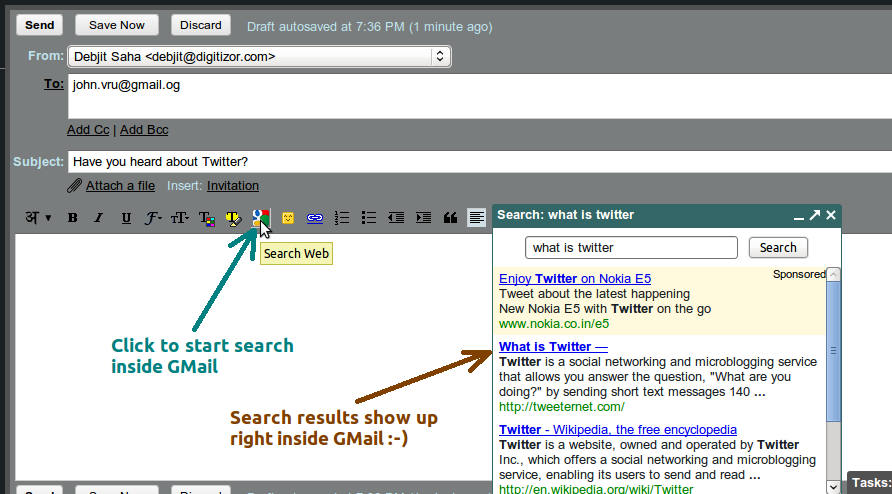Now Use Google Search Inside GMail, While Writing Mails [How-To]
GMail Labs now has one very interesting and of-course very useful Labs feature - Google Search. As the name says, once you enable this labs feature, you can search anything in Google while you write your e-mails and without opening a new browser tab or a window.
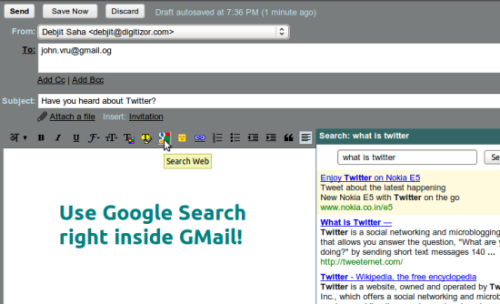
- Google Search right inside GMail
In this article we will tell you How To Use Google Search Inside GMail While Writing e-Mail by using this new GMail labs feature?
Step 1. Log into your GMail account and go to the Labs section in your GMail settings. Check this tutorial on How to enable or disable GMail labs for more details.
Step 2: When you are on the Labs page, look for a Lab feature called "Google Search". See this screenshot below:

Google Search - GMail Labs
Step 3: Now Click on enable and then click on Save to save your Labs settings.
Step 4: From now on whenever you try to compose an e-mail, you will notice a small Google icon. Click on that icon to bring on a Search tab. You can now search Google right from this tab. An illustration has been shown below:
Please Note: If you are in plain text mode while writing an e-mail, then you won't be able to use the Google Search in side GMail feature. In order to switch to Rich Text mode, click on the link as shown below:
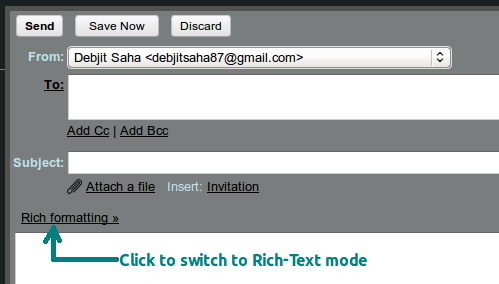
GMail switch to rich text mode