Apple Cinematic Display Firmware Upgrade 1.0 (Fixes Audio, How To Install)
 Apple 27inch Cinematic Display was plagued with a weird audio problem - The sound from the display connected to a Mac intermittently becomes inaudible. and the in some cases the only fix is to unplug the display and reconnect it or restart the Mac before the sound becomes audible again. Apple has now released a Firmware upgrade (version 1.0) for the Cinematic Display 27inch which addresses the sound issue.
Apple 27inch Cinematic Display was plagued with a weird audio problem - The sound from the display connected to a Mac intermittently becomes inaudible. and the in some cases the only fix is to unplug the display and reconnect it or restart the Mac before the sound becomes audible again. Apple has now released a Firmware upgrade (version 1.0) for the Cinematic Display 27inch which addresses the sound issue.
Here is how you can install and confirm the firmware upgrade:
- Connect the USB connector on your LED Cinema Display (27-inch) physically to your Mac.
- Run Software Update by opening the Apple () menu and choosing Software Update from the Menu.
- The firmware upgrade will be downloaded (to the utilities folder) and installed automatically.
- Alternatively, you can also download the LED Cinema Display Firmware Update 1.0 manually and then double-click the updater application to start installing the update.
To verify that the LED Cinema Display Firmware Update 1.0 is installed on your LED Cinema Display , double-click on the updater application in the Utilities folder. A message will indicating that the firmware is up to date will appear if the firmware update has been successfully installed (as shown below).
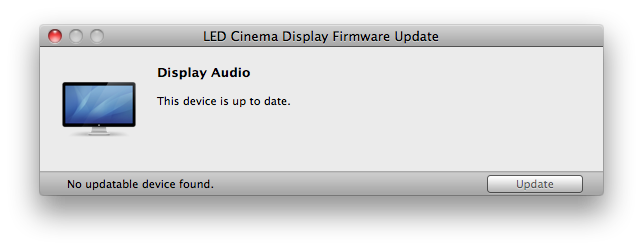
LED Cinema Display Firware 1.0 Installed
via Apple KB