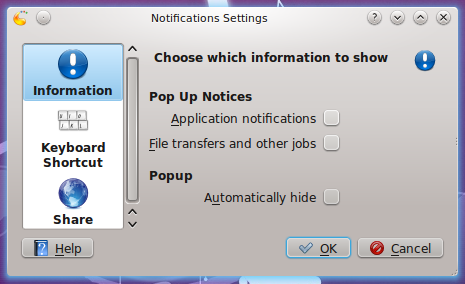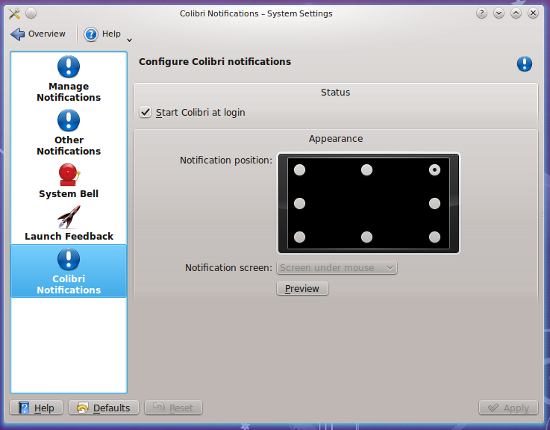Colibri Now Supports Blur Effect, Has Easier Setup
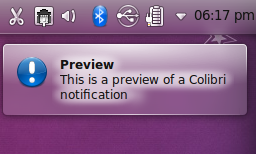 Colibri is an alternative to the default KDE SC notification. Unlike the default notification, it is passive, meaning that it has no buttons to click on and it fades on mouse-over so that you can access what is below it. In short it is awesome.
Colibri is an alternative to the default KDE SC notification. Unlike the default notification, it is passive, meaning that it has no buttons to click on and it fades on mouse-over so that you can access what is below it. In short it is awesome.
A new version of Colibri has been released, Colibri 0.2.1. It brings a number of improvements both with the notifications and the configuration module.
The improvements include:
- Consecutive notifications are merged.
- It uses the Blur Effect in KDE SC 4.5.
- In case of multi-monitor setup, you can choose on which one the notification will appear.
- There is a preview button to, well, preview the notification.
To use Colibri, you can download the source from kde-apps.org. Binaries are available in a Launchpad PPA, but the shadow effect does not work with that. So, I suggest you build it from source. You can need atleast KDE SC 4.4 , but the blur effect will work only in KDE SC 4.5.
Assuming you have downloaded the source, open the Konsole and go to the location where it is downloaded. Then execute the following commands:
$ tar -xjf 117147-colibri-0.2.1.tar.bz2
$ cd colibri-0.2.1/
$ cmake . -DCMAKE_INSTALL_PREFIX=/usr
$ make
$ sudo make install
You cannot use Colibri when the default KDE notification is running. So you have to disable it first. To disable it, right click on the Notifications Indicator (the little "i" in a circle) in the System Tray and click on Notification Settings. Uncheck everything.
Now go to Kickoff > Computer > System Settings > Application and System Notifications > Colibri Notifications. There you can set Colibri to start at login, select the position of the notification and select the screen in case you have multiple monitors. You can also click on the Preview button to preview it in the new position.
So, there you have it. Colibri 0.2.1 is installed.