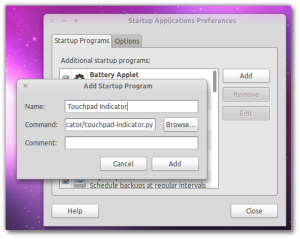How To Add A Touchpad On/Off Indicator In Ubuntu
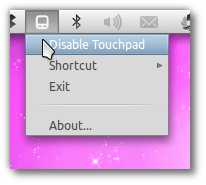 If you use a mouse with your laptop, there is a a good probability that more often than not the touchpad gets in the way. In some laptop, there is a physical button to turn on/off the touchpad, but many do not have it.
If you use a mouse with your laptop, there is a a good probability that more often than not the touchpad gets in the way. In some laptop, there is a physical button to turn on/off the touchpad, but many do not have it.
However, you can easily install a install Touchpad Indicator to switch your touchpad on or off. To install Touchpad Indicator in Ubuntu (9.10, 10.04, 10.10 & 11.04), open the Terminal (Applications > Accessories > Terminal) and execute the following commands:
$ sudo add-apt-repository ppa:lorenzo-carbonell/atareao
$ sudo apt-get update
$ sudo apt-get install touchpad-indicator
After installation, you can start Touchpad Indicator from Applications > Accessories > Touchpad-Indicator.
If you want to run Touchpad Indicator at startup, go to System > Preferences > Startup Applications and click on Add.
In the dialog that opens, enter any name you want and in the command field enter /usr/share/touchpad-indicator/touchpad-indicator.py and click on Add.