How-To add multiple IP addresses on your network card in Linux?
 As Network technology advances and we have newer forms of connection methods coming up everyday, the need for a workstation to participate in or connect to more than one network is becoming more and more common. For example, a computer can access internet from two different computers say from one having an IP 192.168.*.* and another having IP 172.16.*.* .Not only Network Adminstartors, but also a normal user needs to know how to setup and manage multiple IPs on a network card. Purchasing separate LAN cards for different networks will only add to the cost, which is not what we are looking at. So, in this article we will show you how to add multiple IP addresses on your Lan Card
As Network technology advances and we have newer forms of connection methods coming up everyday, the need for a workstation to participate in or connect to more than one network is becoming more and more common. For example, a computer can access internet from two different computers say from one having an IP 192.168.*.* and another having IP 172.16.*.* .Not only Network Adminstartors, but also a normal user needs to know how to setup and manage multiple IPs on a network card. Purchasing separate LAN cards for different networks will only add to the cost, which is not what we are looking at. So, in this article we will show you how to add multiple IP addresses on your Lan Card 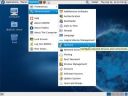 in Linux. We will be using Fedora 10 for this demo. This demo will work on any Linux Distro.
in Linux. We will be using Fedora 10 for this demo. This demo will work on any Linux Distro.
1. Goto System > Administration > Network. Administrator (Root) privileges may be required.
2. In the window that opens, Click on new.
3. From the window that opens, select Ethernet Connection, Then select the Ethernet Card (or interface) on which you want to setup multiple IP Addresses. And click next.
 4. You will be presented with a window which will have fields for entering the new IP addresses and Gateway configuration. Click next and apply.
4. You will be presented with a window which will have fields for entering the new IP addresses and Gateway configuration. Click next and apply.
5. You will see that your Network Configuration Menu now shows a new entry corresponding to the old device with separate IP settings. Just activate this new interface and you are done. You can add more IP addresses in a similar manner.
Check out this screen cast for a clear picture of all the steps explained above. You can also view the screencast directly at our techshow portal.
Related Article: How-To add multiple IP addresses on your network card in Windows XP? , How to find out the real IP addresses of visitors on your website?
Technorati Tags: multiple IP address, network, ethernet, linux, fedora, ubuntu