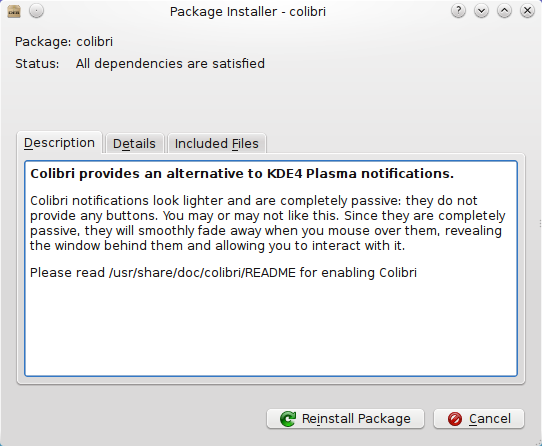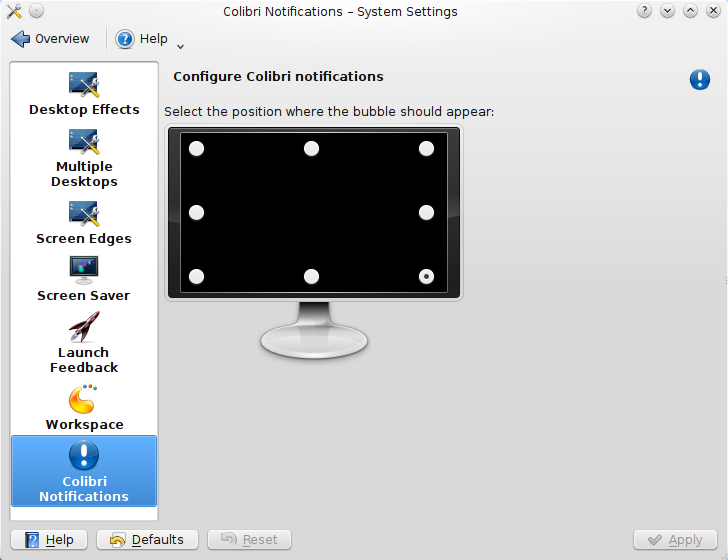How to enable a Ayatana-type notification in KDE SC 4.4 [Ubuntu]
 In KDE SC 4.3 [Ubuntu], we had a wonderful notofication system avaulable called the Ayatana notification. For some reason unknown to me, it has been removed from KDE SC 4.4. Having used Ayatana, I cannot stand the default notification system that KDE SC 4.4 provides and had to change it. So, here is a how-to to get back a Ayatana type notification system in KDE Sc 4.4.
In KDE SC 4.3 [Ubuntu], we had a wonderful notofication system avaulable called the Ayatana notification. For some reason unknown to me, it has been removed from KDE SC 4.4. Having used Ayatana, I cannot stand the default notification system that KDE SC 4.4 provides and had to change it. So, here is a how-to to get back a Ayatana type notification system in KDE Sc 4.4.
To get the desired notification, we will use Colibri. Colibri has all the features that I like in Ayatana. Here are some of them:
- Colibri notifications look lighter and are completely passive: they do not provide any buttons.
- Since they are completely passive, they smoothly fade away when you mouse over them, allowing you to interact with any window behind them.
- They also do not stack each others: if multiple notifications happen, they will be shown one at a time.
Here is what the Colibri notification looks like (identical to Ayatana, I know):
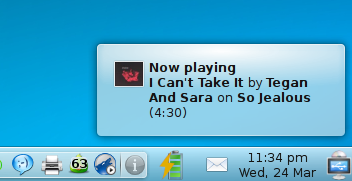
So here is what you need to do to get the Colibri-notification in KDE SC 4.4:
Installation
- Download Colibri from kde-apps.org. (Download the .deb file, not the source)
- Double click on the downloaded .deb file to start the installation.
- If you got an error saying there is a conflict with "notify-osd", like I got, remove it with the command given below and install it again.
sudo apt-get remove notify-osd
Enabling the Colibri Notification
- Right click on the systemtray applet.
- Click on "System Tray Settings".
- Uncheck the "Alpplication notifications".
- Open "/usr/share/dbus-1/services/org.freedesktop.Notifications.service" with your favorite text editor and make sure it contains a line:
Exec=/usr/bin/colibri
- If it does not have the line or the file foes not exist, open the Konsole and run the following commands:
cd /usr/share/dbus-1/services/
sudo nano org.freedesktop.Notifications.service
- Copy the content given below and save anc close it. (If only the "Exec line is missing, copy only the last line.)
[D-BUS Service]Name=org.freedesktop.NotificationsExec=/usr/bin/colibri
- Now, test it by entering the command given below in the terminal:
notify-send Hello
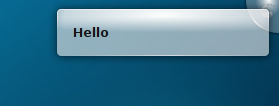
Repositioning the Notification
By default, the notification will appear at the top-right corner. To change it open the System Settings. You can access it from the KRunner or bring it up from KickOff -> Applications -> Settings -> System Settings.
In System Settings, click on Desktop, then Colibri Notifications. Now you can select where you want the notifications to appear.