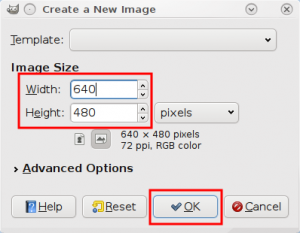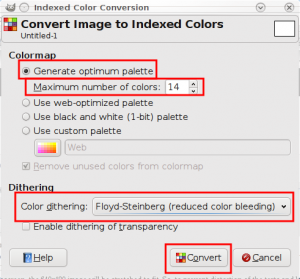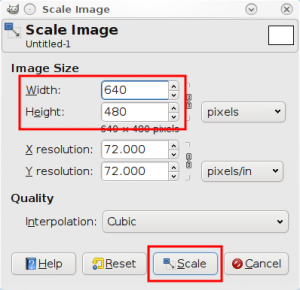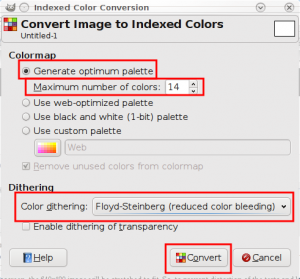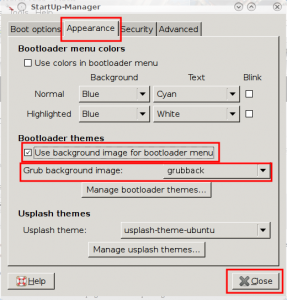How To Put Background Image In Grub (using StartUp-Manager)
Advertisement

NOTE: THIS POST IS FOR JAUNTY NOT KARMIC.
If you are using Ubuntu (or any of its variant), chances are you have thought why Grub looks so retro, with its black background and white text, while some other OS like Fedora can have a nice graphical Grub. In this article we show you how to put a nice background image in Grub, so that it looks better, without doing potentially dangerous stuffs like messing with the Grub config files manually.
So, here goes the step by step procedure to putting a background in Grub:
Creating the background image
- The first thing you need to do is create the background image.
- Now make the background you want. However keep in mind these things:
- The Grub background can have only 14 colors. So, you may not want to use those pretty gradients.
- The middle portion of the screen will be occupied by the GRUB menu. So, if you are putting logo, text etc. the top and bottom 40-45 pixels is the best place.
- If you have a widescreen, the 640x480 image will be stretched to fit. So, to prevent distortion of the texts and logo, shrink it by about 20% horizontally.
- Now, that the artist in you has finished creating the image, convert the image to a 14 color image. To do this:
- Go to File -> Save. Give any name you want, however make the extension as .xpm. For the remainder of this article, we are going to assume that the file is saved as grubback.xpm in the desktop.
If you want to use an existing image
- If, however you want to use an existing image, go to File -> Open and select the image you want to use.
- The image has to be resized to 640x480. To do this:
- Convert the image to a 14 color image. To do this:
- Go to File -> Save. Give any name you want, however make the extension as .xpm. For the remainder of this article, we are going to assume that the file is saved as grubback.xpm in the desktop.
Compress the image and copy it into the Grub folder
- Compress the image by using Gzip. To do this:
- Open the Terminal.
- Run the command:
gzip ~/Desktop/grubback.xpm.
- Copy the compressed image to the Grub folder.
- In terminal, run the command:
sudo cp ~/Desktop/grubback.xpm.gz /boot/grub/splashimages/
- In terminal, run the command:
Set it as the Grub background
Instead of editing the Grub config file manually, which could end in disaster if something went wrong, we are going to use StartUp-Manager. Here is the step-by-step explaination:
- If you do not have StartUp-Manager already, install it. To install:
- Open Terminal.
- Run the command:
sudo apt-get install startupmanager
- Now that you have the StartUp-Manager, run it.
- Under the tab Appearance,
Done! Reboot your system to chech it.
Advertisement