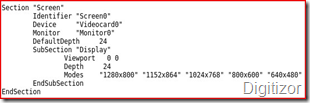How to switch between different screen resolutions in linux without restarting Xorg or X display ?
Changing resolutions of your screen have always been a problem in Linux but not anymore. Now you no longer need to restart your X for the new xorg.conf settings to take place. You can either use xrandr or the screen resolution tool to do so.
xrandr is a command line based tool. To use this to change your laptop screen resolution, issue the following command (for a 1280x800 resolution)
Here we wanted a 1280x800 resolution so we used that value. You can replace it with your desired value.And, to change the screen resolution for your monitor, use the following command (for a 1680x1050 resolution):
Here we wanted a 1680x1050 resolution so we used that value. You can replace it with your desired value.
In case you get an error saying “mode not found” then you need to add that particular mode to your xorg.conf file. Here is how to do so. Edit the xorg.conf file in the /etc/X11/ directory. (You should see this if you can’t find the xorg.conf file. ) Add the following to the section that reads – Section “Screen” in your xorg.conf, as show in this image to the right. Here the mode “1280x800” appears as we wanted that resolution. If you want some other resolution, replace suitably. Fedora Linux or Red Hat Enterprise Linux users may achieve this graphically by using the display tool which can also be launched using the system-config-display command. The Display utility can be found at System > Administration > Display on a standard GNOME Desktop.
 Instead of xrandr, you can also use the graphical screen resolution tool, which is generally available at System > Preferences > Screen Resolution. In Fedora linux, you can find the same at System > Preferences > Hardware > Screen Resolution.
Instead of xrandr, you can also use the graphical screen resolution tool, which is generally available at System > Preferences > Screen Resolution. In Fedora linux, you can find the same at System > Preferences > Hardware > Screen Resolution.