How to enable the File Preview in sidebar feature in Windows 7
 Windows 7 has a very useful Preview in Sidebar feature which lets you have a quick preview of the file that you may have selected in any folder. In this article we will tell you how to enable this File Preview feature in Windows 7.
Windows 7 has a very useful Preview in Sidebar feature which lets you have a quick preview of the file that you may have selected in any folder. In this article we will tell you how to enable this File Preview feature in Windows 7.
The File Preview feature on Windows 7 currently works for Audio, Video, Text and all document files. Follow these steps to enable the file preview in sidebar feature on your Windows 7 system.
1. Go to Start > Computer. On the Top settings bar right you will find a window like icon at the right side. Check this screen shot below.
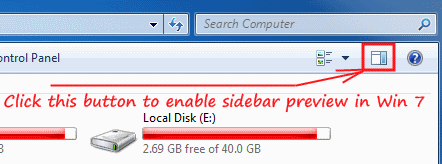
Enable File Preview in Windows 7 Sidebar
2. Click on the Window Like button to enable the File Preview feature. You can now see that a sidebar has been added on the right side of the window. This is you preview pane. Check this screenshot below.
Preview Pane in Windows 7
3. To Turn Off the file preview feature you need to press the same button once again, as told about earlier in step no. 1 above.
You might like to check out this hot shot tip on using the file preview feature to preview audio and video files before playing in Windows 7. Please note that almost all versions of Linux (GNOME & KDE) have this afeature of being able to preview an audio file on hovering since long ago.