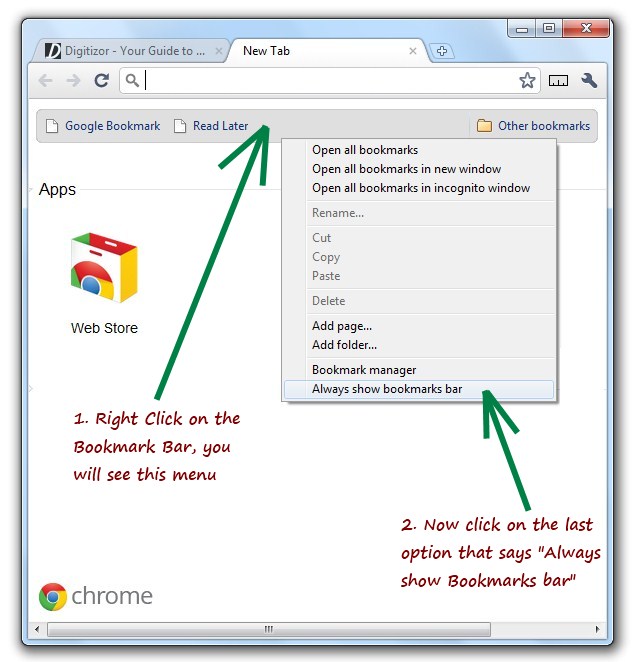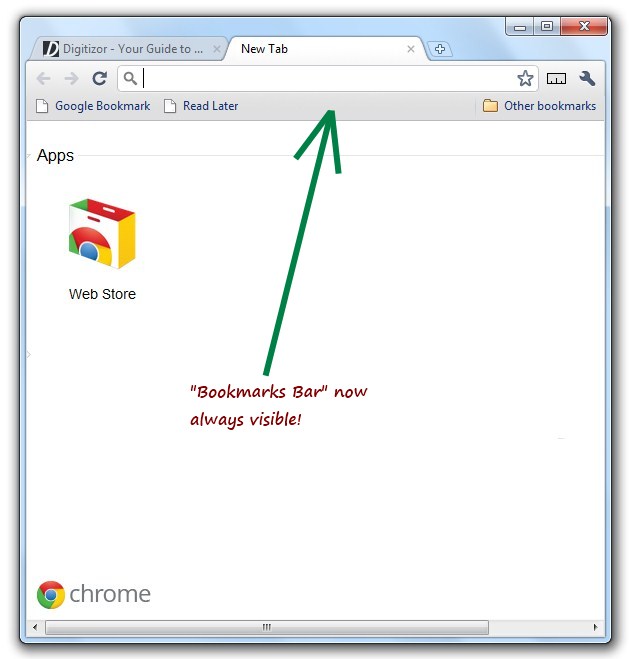Tip: Always Show The Bookmarks Bar In Google Chrome
Google Chrome is the first browser to have moved the Tabs bar to the top most area of the browser, which is really innovative. This not only increases the viewable area of a browser but also helps remove a lot of clutter and lets you enjoy a clean browsing experience.
However, Google Chrome has also done away with the Bookmarks browser which is hidden by default and this is a big turn off for users who user browser bookmarklets in order to access various web services. In this article we will tell you how to always show the Bookmarks Bar in Google Chrome browser.
Step 1: Open Google Chrome browser and click on the Plus sign on the tab bar at the top to open a new tab.
Step 2: Now Right Click on the temporary bookmarks bar as shown in this figure below, after which you will see a dropdown menu.
Step 3: Click on the Always Show Bookmarks Bar option. From now on you will be able to see the Bookmarks Bar on all tabs.
And as our reader Srikant points out in the comments, there is a keyboard shortcut to this as well:
ctrl + shift + B