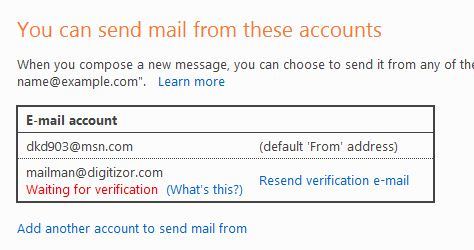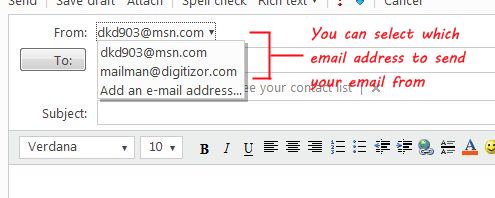Windows Live POP3: Send and Receive mail from any other email account using Windows Live Mail
Windows Live Mail (Your Very own Hotmail) now supports POP3. So what does this mean for us? Well, a lot. You can now manage all your email accounts using just your Windows Live Mail account. You can receive all your mail from other e-mail accounts on Windows Live Mail and also reply to them using that particular e-mail address. You can setup as many accounts as you want. Setting up other email accounts on Windows Live Mail is simple. And we will walk you through a how-to guide about setting it up.
So what are the benefits of this? You need not switch between browsers and tabs to check e-mail at your various e-mail accounts. You just have to open your Windows Live Mail inbox in order to get all mail and reply to them. In short, you just end up increasing productivity while at work!
1. Log in to your Windows Live Mail account and go to the inbox. On the Left Margin Column, you will see a link: 'Add an e-mail account'. Click on that link and proceed.
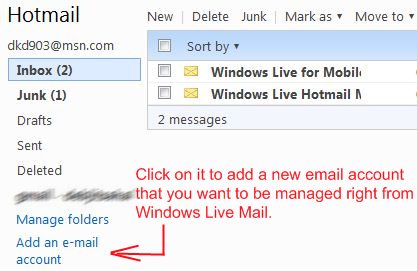
2. Now enter the login details of the email account that you want to add to Windows Live Mail. In case your email server has some different port settings for the POP3 (default is 995) you may see an error. For more on how to fix this, goto step# 3 in this tutorial.
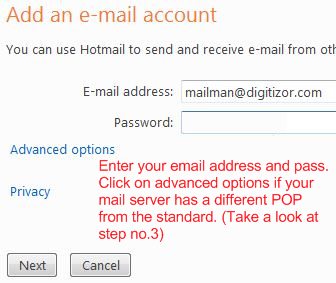
3. Generally, Windows Live will detect your email account settings. If there is a failure, (which might be the case if your POP3 server port is different from the default 995), you will be automatically taken to an advanced options page, where you can enter the required details. Check the image below.
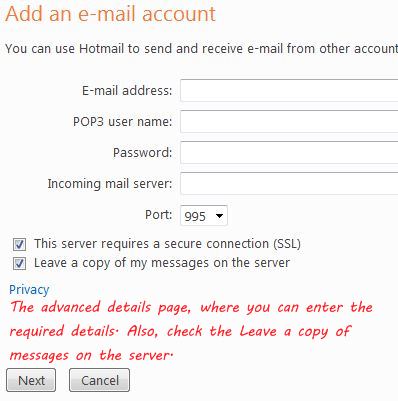
4. Then you will be presented with options for labeling your new account and a smart icon that enables you to distinguish between other email accounts. You can also select this account as your default inbox.

5. Now you need to verify the ownership of the email account that you have just added by clicking on a link that has been sent to the email account that you just added. Once confirmed, you can send and receive email on other accounts, using Windows Live Mail. In the second image shown below, you can see two different email ids in the From: field. Select one of them to send your mail.