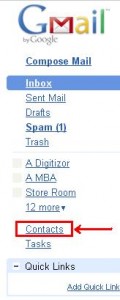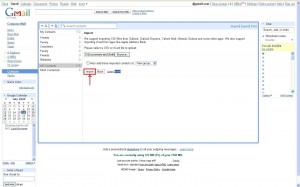How to export your Yahoo! contacts to Gmail
Most of you might have dumped your Yahoo! Mail for Gmail. Most and not all 'coz there are some (read: me) who haven't! But recently, I wanted to tally both my Gmail Contacts and Yahoo! Mail contacts. So, I started to look around in the Yahoo! Contacts.
I just needed to export my Yahoo! contacts to Gmail or Gmail Contacts to Yahoo! Mail. I went with the former because it seemed easier and because of the easy-to-use contacts merging option of Gmail.
Follow these steps to export your Yahoo! Address Book:
Note: These steps can also be used in case you want to save a copy of your Yahoo! contacts, as a .CSV file.
1. Sign in to your Yahoo! Mail and click on "Options" (it is present just below the search box)
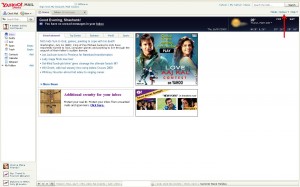
3. In the new screen that opens up, click on "Contacts"
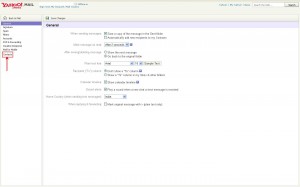
4. A new "Address Book Options" page opens up, in that click on "Import/Export"
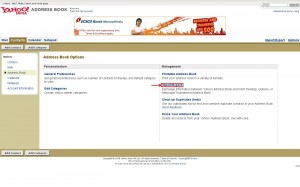
5. In the export subheading, click on "Export Now" next to Yahoo! CSV.
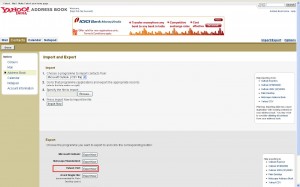
6. Export (save) your Yahoo! .CSV file to your desktop
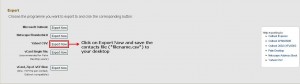
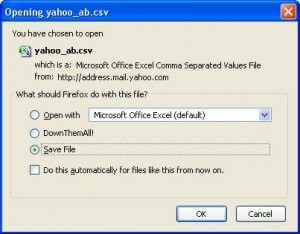
You can save this file as a backup of your Yahoo! Mail contacts. You can also use this file to export your contacts from one Yahoo! Mail account to another Yahoo! Mail account.
Now, follow these steps to Import your Yahoo! Address Book to Gmail:
1. Sign in to your Gmail account
3. Click on "Import" (to the far right of the 'Search contacts' bar)
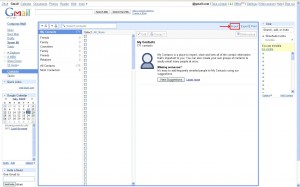
4. Click on "Browse" and select the Yahoo! .CSV file which you just downloaded, click on "Open"
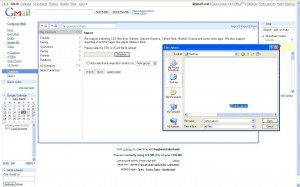
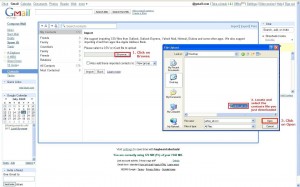
5. You have the option of adding the imported contacts to a specific group
Gmail now shows the number of contacts that have been imported and the number of contacts that have been merged with the existing Gmail contacts.