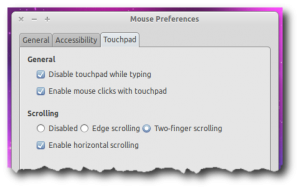How To Enable Two Finger Scrolling In Ubuntu 10.10
After Apple introduced touchpads which supports multi-touch in Macbooks, Synaptic has also come out with its own version of multi-touch touchpad called Clickpad. It supports many multi-touch gestures like two finger scrolling, zooming, right-click etc. However, none of these works out of the box in Ubuntu 10.10.
It is not yet possible to enable all the gestures but some like the two finger scrolling and two finger right-click can be enabled. Here is how to do it:
1. Make sure your hardware supports it. If the hardware does not support it, this will not probably work.
2. Download this debian package and install it like any other packages. (Double click in GNOME; single click in KDE SC).
4. If you are in Ubuntu, go to System > Preferences > Mouse. Under the tab Touchpad, enable two finger scrolling.
5. If you are in Kubuntu, go to System Settings > Input Devices > Touchpad. Go to Scrolling and enable two finger scrolling.
6. That is it. Two finger scrolling should be working now.
[source]