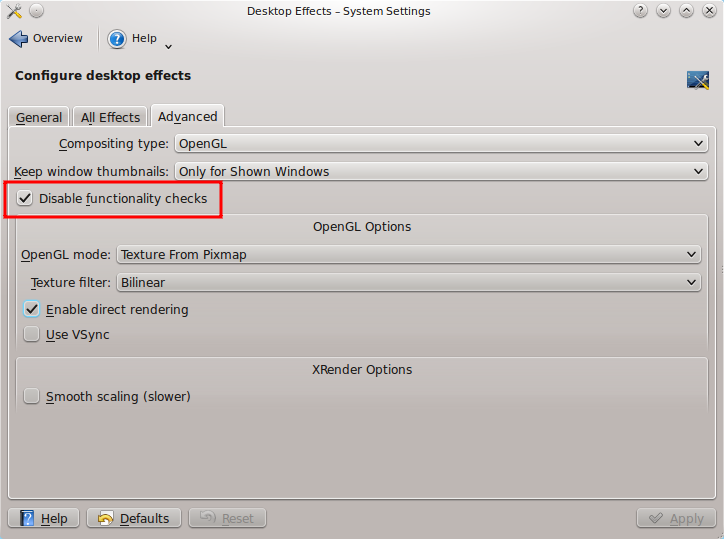Disable The Automatic Suspension Of Desktop Effects In Kubuntu 10.10
 Ever since I upgraded to Kubuntu 10.10, whenever I login the KWin desktop effects are automatically suspended. This happens in both my old laptop with an integrated Intel graphics and my new one with dedicated ATi graphics card.
Ever since I upgraded to Kubuntu 10.10, whenever I login the KWin desktop effects are automatically suspended. This happens in both my old laptop with an integrated Intel graphics and my new one with dedicated ATi graphics card.
Kubuntu 10.10 comes with KDE SC 4.5. I have been using KDE SC 4.5 in Kubuntu 10.04 for a while and this problem does not happen. And KDE SC 4.5 works great both with the integrated and dedicated graphics card. So I am guessing it is probably something with Kubuntu.
Anyway this is just a minor annoyance, nothing serious. You can always enable the desktop effects with ALT+SHIFT+F12 each time you login. This is rather annoying. Fortunately, you can easily disable this whole automatic suspension of desktop effects all together.
First of all ensure that the Desktop effects work with your hardware. As said above, it can be enabled with ALT+SHIFT+F12. Do not continue if it does not work.
Open the System Settings from Kickoff > Computer > System Settings.
Go to Desktop Effects and the tab Advanced.
Check "Disable Functionality Check" (Do not change the other settings if you do not know what you are doing). Click on Apply.
That is it. The desktop effects will not be disabled next time.