How To Exclude Certain Applications From Autostarting In A Particular Desktop Environment
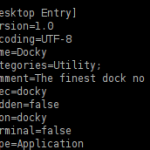 Here is the thing that has been bugging:
Here is the thing that has been bugging:
I use both KDE SC and GNOME. In GNOME I have given into the charms of Docky and have been using it. But KDE SC is too awesome and I would rather use the default KDE Task Manager rather than Docky. But since Docky is set to autostart in GNOME, it starts on login in KDE as well. If I disable it from the KDE System Manager, it does not start at login in GNOME.
So, what I wanted was for Docky to start at login in GNOME and to not start at login in KDE SC.
I decided to ask in the recently started Ubuntu Stack Exchange and sure enough someone pointed out what I need to do. (Thanks Ressu.)
So in case other need it, here is how to do it. In this example, I will use Docky, but it should work for any startup applications.
In case you know know your way around Ubuntu, here is how to do it in short - add OnlyShowIn=GNOME (replace GNOME by KDE for KDE SC) in ~/.config/autostart/docky.desktop.
If you are new, here is a step by step insteruction:
- Open the Terminal/Konsole. In KDE SC, press ALT+F2, type konsole. In GNOME, Applications -> Accessories -> Terminal.
- Go to ~/.config/autostart with the command
cd ~/.config/autostart/
- The .desktop files of the startup applications are in this directory. You can see them with the ls command.
- Now open the .desktop file of the application in question in your favorite text editor. I will take Docky for this example and will use nano as the text editor.
nano docky.desktop
- This is the current content of docky.desktop
[Desktop Entry]
Version=1.0
Encoding=UTF-8
Name=Docky
Categories=Utility;
Comment=The finest dock no money can buy.
Exec=docky
Hidden=false
Icon=docky
Terminal=false
Type=Application
- Now add the line given below to make it start at login only in GNOME. If you want it to start only in KDE SC, replace GNOME with KDE.
OnlyShowIn=GNOME
- Now save the file and exit.
- Done. 🙂