Fedora / RedHat Tip: Find out what’s been changed on your system since you first installed it.
If you purchase a custome made Linux system from your vendor, then your Linux system will have more productivity softwares and customisations added to your system before it reaches you. In case, you may like to see so as to what all customisations have been performed, we have smart tip on how to do it. This tip works on RedHat Linux, Fedora and all RPM based systems. You can even use this tip to find out what all has changed on your system, since you installed your Operating System on your own.
You just need to use this command in a terminal:
rpm -qa | xargs rpm --verify --nomtime | less
The result of the command above has been shown in the screenshot below. The output is generally formatted in three different columns. Column# 3 is the name of the file tha has been changed. Column 2 gives you an idea of the type of the file. Common results include c for configuration file, d for documentation file, g for ghost file, l for license file and r for readme file. And the 1st column tells you about the health or status of a particular file.
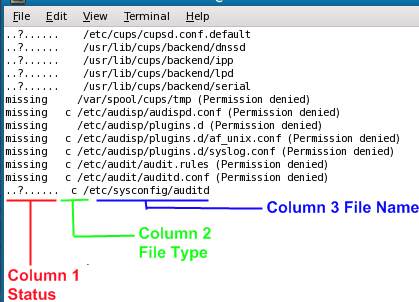
More about this functionality can be found with Vijay.