How to add multiple displays (screen) to your computer using USB ports ?
Running multiple displays from one computer or you laptop is the current day's trend. It not only makes work more productive but also adds to your geek factor. Connecting two displays to your desktop or another extra display to your laptop is very simple. You just need to plug in the required Monitors through the VGA adapters. Problems arise when you need to hook up more than 2 or 3 monitors to your desktop or Laptop computers. Unavailability of adequate VGI ports demands the need for more sopisticated hardware and thus rising the costs up.
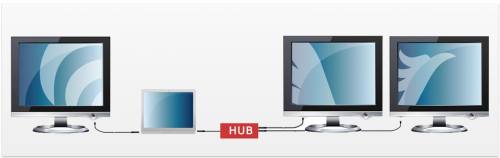
Get more veiwable area with multiple monitors on your desk using ViBooks
Thanks to Villagetronic, you need not worry anymore. They have introduced a very useful and compact USB dongle called ViBook with which you connect external monitors up to 23 inches in size via your computer’s USB port. ViBook is the simplest way to add additional displays to any computer system, desktop or laptop. Several monitors can be connected using more ViBooks and also through a hub. ViBook plugs directly into your display DVI port and the other end having the USB, plugs into your computer.Thus you can multiply your viewable area space and get more productive while at work.
For more information about the product, you can visit the ViBook homepage where you will find it's tech specs, features and user guides including order information.
