How-To scrobble tracks to last.fm using VLC Media Player?
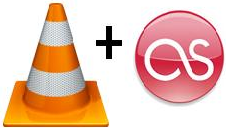 If you use VLC Media Player to listen to audio songs and are an avid Last.FM fan, then you are in luck. Last.FM has announced the integration of audioscrobbler and VLC. In order to get your tracks scrobbled to your Last.FM profile you need to download and install the Last.FM audioscrobbling client. When you start the client, it will automatically detect the presence of media players on your computer and download the required plugins. In case, the detection fails then you can force a check by going to tools > get plugin in your Last.FM scrobbler client. If this doen`t work out too, then you have to enable the scrobbling of tracks to Last.FM from VLC Media Player`s interface itself. Here is how you do it: Check the screenshots for further clarification:
If you use VLC Media Player to listen to audio songs and are an avid Last.FM fan, then you are in luck. Last.FM has announced the integration of audioscrobbler and VLC. In order to get your tracks scrobbled to your Last.FM profile you need to download and install the Last.FM audioscrobbling client. When you start the client, it will automatically detect the presence of media players on your computer and download the required plugins. In case, the detection fails then you can force a check by going to tools > get plugin in your Last.FM scrobbler client. If this doen`t work out too, then you have to enable the scrobbling of tracks to Last.FM from VLC Media Player`s interface itself. Here is how you do it: Check the screenshots for further clarification:
2) Goto Tools > Prefernces
3) In the window that opens, select All from the Show Settings option tag.
4) A menu-based options side bar will show up in the same prefernces window.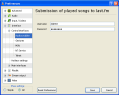
5) Select Interface > Control Interfaces > Audioscrobbler from the left menu.
6) Now key in your Last.FM username and password and click on save.
7) Restart VLC and you are done.
Linux users can look here to set the Last.FM audioscrobbler on their machine. In case you want to set audiscrobbler from VLC in linux too, the steps required are same as above. Happy scrobbling. You can check out our profile at Last.FM, who knows you may have the same taste in music as we do.
Related: How to scrobble tracks to Last.FM using RealPlayer?
Technorati Tags: last.fm, scrobbler, vlc
