Pidgin tip: How to show your pidgin contacts on the Windows 7 / Vista sidebar?
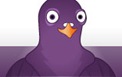 The sidebar in Windows 7 and Windows Vista provides you with gadgets that provide you with quick access to certain apps and features such as you can se a big round clock on your side bar and more. In this article we will tell you how to show the contact list from your Pidgin Messenger on the Sidebar.
The sidebar in Windows 7 and Windows Vista provides you with gadgets that provide you with quick access to certain apps and features such as you can se a big round clock on your side bar and more. In this article we will tell you how to show the contact list from your Pidgin Messenger on the Sidebar.
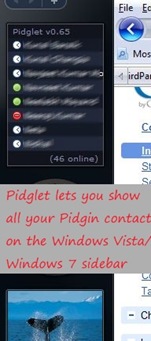 First of all you have to download a package called Pidglet that will do the job for you which here is to display your contact list from Pidgin messenger on the Windows Vista / Windows 7 sidebar. Pidglet can be download from Google Code or Mirror 1. The package contains the plugin (a dll file) and a sidebar gadget installer (a .Gadget file). Installation is very simple:
First of all you have to download a package called Pidglet that will do the job for you which here is to display your contact list from Pidgin messenger on the Windows Vista / Windows 7 sidebar. Pidglet can be download from Google Code or Mirror 1. The package contains the plugin (a dll file) and a sidebar gadget installer (a .Gadget file). Installation is very simple:
1. After extracting the contents of the package you have to copy the pidglet.dll file to C:/Program Files/Pidgin/Plugins/ directory.
2. You may find another file called Pidglet.Gadget . Double click on it to install the sidebar gadget called Piglet nd add this gadget to your sidebar.
3. Restart Pidgin and and go to Tools > Plugins from the main window. A window will popup showing the list of available plugins. From this list you have to select the Pidglet plugin and click on close.
Now once you sign into your various accounts in Pidgin, you may see all your contacts showing up on the Sidebar. You may choose to limit the maximum number of contacts shown on the sidebar by setting a suitable number from the Pidglet sidebar gadget settings.