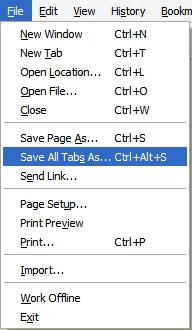How To Save All Opened Tabs As Pages in Firefox
If you use Mozilla Firefox for browsing purpose then you might have many opened tabs at once. If you want to save a single page, it can be done easily by going to File > Save Page as options or using the keyboard shortcut Ctrl+S.
However there might be instances where you have to save multiple pages at a time. One simple option is to save the pages individually as described above. But what if there are many tabs opened? It would be very inconvenient/time-consuming to save each of the pages individually. You will definitely want a better and more efficient solution. Firefox do not provide this option by default but an add-on can help you achieve this.
The add-on we are talking about here is called “SaveAll". You can save all of the webpage opened in various tabs in Firefox with a single Save option. It adds an option “Save All Tabs As” in the File Menu.
You can also use the keyboard shortcut Ctrl+Alt+S for quickly saving all the pages. The pages are stored as File names as it’s the convention for storing pages by Firefox. You can download this add on from the link below: