Automatically Search & Download Subtitles in VLC Player – VLSub
Do you watch foreign language films often in VLC Media player and then just when you start watching it you realise that you have to find subtitles! Then begins a battle of searching subtitles for your movies or the TV series videos. By the time you are finished searching for the subtitles on the web it might be possible that you get a call from someone about some work or may be you are already bored.
Well, here is one very cool plugin for VLC VideoLan media player called VLSub that does the task of searching for subtitles online automatically. Not only this, after you select the subtitle from the options you are presented with, VLSub with also add / apply the subtitles in the movie from whichever part of the movie you are watching it.
How To Install VLSub - Subtitles extension for VLC Media Player?
1. Go to the VLSub GitHub page (https://github.com/exebetche/vlsub) and download the VLSub extension zip file from - https://github.com/exebetche/vlsub/archive/master.zip
2. Extract the zip file you just downloaded and then copy the vlsub.lua file from this extracted folder into the VLC extensions folder. Below is a list of the VLC extensions folder in various operating systems:
- Windows (all users): %ProgramFiles%\VideoLAN\VLC\lua\extensions\
- Windows (current user): %APPDATA%\vlc\lua\extensions\
- Linux (all users): /usr/lib/vlc/lua/extensions/
- Linux (current user): ~/.local/share/vlc/lua/extensions/
- Mac OS X (all users): /Applications/VLC.app/Contents/MacOS/share/lua/extensions/
- Mac OS X (current user): /Users/%your_name%/Library/Application
3. You are now done. Just restart VLC media player and start your favorite movie. Now you can start VLSub extension by going to View > VLSub 0.9. Check this screenshot below:
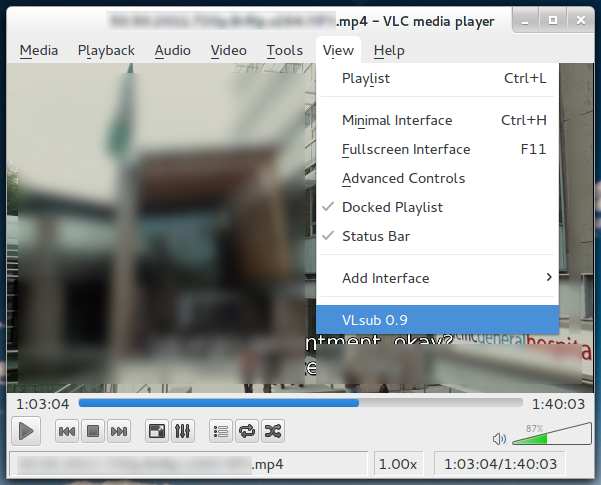
Open VLSub extension in VLC Media Player
4. Now, hit the search by name button in the VLSub extension and you will be shown a list of possible Subtitles (SRT) for the video that you are watching. All you need to do is choose one of the options from the search results and you are done. The subtitles will start showing up instantly at the bottom of your movie.
Please let us know in the comments section as to how you like this new VLSub extension.