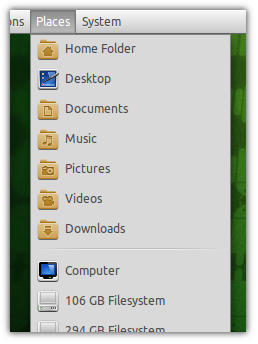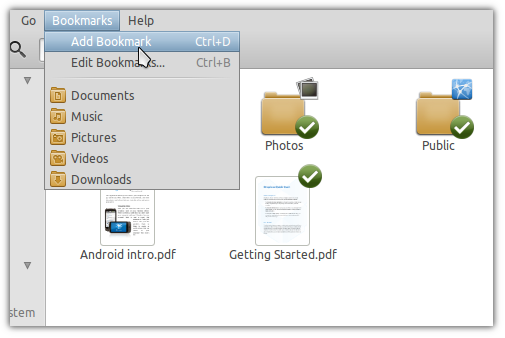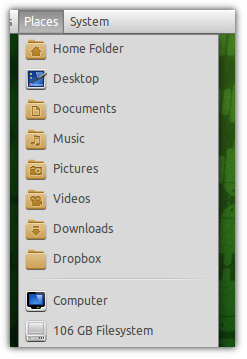Add A Shortcut To The Dropbox Folder In The Ubuntu Places Menu
Dropbox is a fantastic service probably because of its simplicity and the fact that it just works. If you install Dropbox in Ubuntu, a folder is created which is synced with your Dropbox account. However, the folder is not included in the Places menu in the Ubuntu panel by default.
Wouldn't it be cool to add Dropbox in that list as well? In this post, we are going to tell you how to add the Dropbox folder (or any folder) in that list very easily.
The Places menu offers no straightforward way to edit the entries. Unlike Applications and System, this one cannot be edited by right clicking. That is because the entries in this menu is just the bookmarks from Nautilus. So, adding an entry here is just a matter of creating a new Nautilus bookmark.
Go to the Dropbox folder using Nautilus. And click on Bookmarks > Add Bookmark or you can press CTRL+D. That is all there is to do!
Now check your Places menu. You will find the folder you have just added.
If you like this post, you might find our other how-to's useful too.