![]() Google Gears is software offered by Google that enables more powerful web applications, by adding new features to your web browser. One of it`s feature is that it provides a LocalServer module that caches and serves application resources like HTML, JavaScript, images, etc. There are a number of applications that use Google Gears, including Google`s latest GMail Offline Version.
Google Gears is software offered by Google that enables more powerful web applications, by adding new features to your web browser. One of it`s feature is that it provides a LocalServer module that caches and serves application resources like HTML, JavaScript, images, etc. There are a number of applications that use Google Gears, including Google`s latest GMail Offline Version.
The beauty of the LocalServer module is that since it caches application resources, as mentioned above, we could actually use this cache to recover any file that might have been deleted from your computer and was once used by you in some Gear enabled app. So here we will provide you with the location to the Google Gear cache for various OSes and browsers, so that you could navigate to the particular folder and pull you lost content out 🙂
The LocalServer stores files that your application captures in a location determined by the browser and platform. Take a note of the fact that in most cases the AppData / Application Data folder is a system hidden folder. You need to make it viewable first in order to navigate further!
Windows Vista – Internet Explorer
Location: {FOLDERID_LocalAppDataLow}\Google\Cache
Example: C:\Users\dkd903\AppData\LocalLow\Google\Cache
Windows Vista – Firefox – Files are stored in the user local profile directory.
Location: C:\Users\<username>\AppData\Local\Mozilla\Firefox\Profiles\{profile}.default\Cache
Example: C:\Users\dkd903\AppData\Local\Mozilla\Firefox\Profiles\uelib44s.default\Cache
Windows Vista – Chrome – Files are stored in the user local profile directory.
Location: C:\Users\<username>\AppData\Local\Google\Chrome\User Data\Default\Plugin Data\Cache
Example: C:\Users\dkd903\AppData\Local\Google\Chrome\User Data\Default\Plugin Data\Cache
This is how the AppData folders are arranged in Windows7
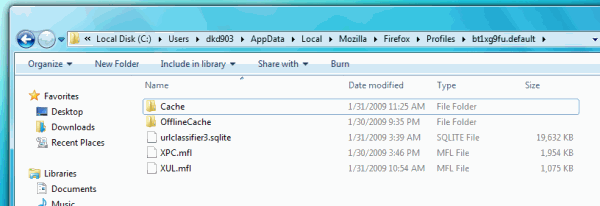
About Picture: Windows 7 Appdata folder Screenshot
Windows XP – Internet Explorer – Files are stored in the user local profile directory.
Location: C:\Documents and Settings\<username>\Local Settings\Application Data\Google\Cache
Example: C:\Documents and Settings\dkd903\Local Settings\Application Data\Google\Cache
Windows XP – Firefox – Files are stored in the user local profile directory.
Location: C:\Documents and Settings\<username>\Local Settings\Application Data\Mozilla\Firefox\Profiles\{profile}\Cache
Example: C:\Documents and Settings\dkd903\Local Settings\Application Data\Mozilla\Firefox\Profiles\uelib44s.default\Cache
Windows XP – Chrome – Files are stored in the user local profile directory.
Location: C:\Documents and Settings\<username>\Local Settings\Application Data\Google\Chrome\User Data\Default\Plugin Data\Cache
Example: C:\Documents and Settings\dkd903\Local Settings\Application Data\Google\Chrome\User Data\Default\Plugin Data\Cache
Mac OS X – Safari – Files are stored in the user Application Support directory.
Location: ~/Library/Application Support/Google/Cache
Example: /Users/dkd903/Library/Application Support/Google/Cache
Mac OS X – Firefox – Files are stored in the user local profile directory.
Location: Users/<username>/Library/Caches/Firefox/Profiles/{profile}.default/Cache
Example: Users/dkd903/Library/Caches/Firefox/Profiles/08ywpi3q.default/Cache
Linux – Firefox – Files are stored in the user home directory.
Location: ~dkd903/.mozilla/firefox/<firefox’s profile id>/Cache
Example: ~dkd903/.mozilla/firefox/08ywpi3q.default/Cache
See here for a detailed info.