Apple iTunes has a perfect integration with the iTunes store. Links t0 music albums and store info are shown to you right from the iTunes itself so that you can purchase a new track or a latest album with ease. This is good. But iTunes goes one step ahead and encourages you to purchase a music album or a track from the iTunes store that already is available in your library.
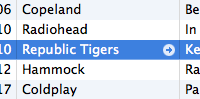 When you highlight a song in your apple iTunes playlist, a small arrow appears next to the song, artist info and album name. Clicking on this arrow takes you to the iTunes Store, as they’re links to similar music that you can purchase from the iTunes store. In this article we will tell you a tip which turns those little arrows into links to similar music right in your library and not the iTunes store and helps you stop giving more of your money to the itunes store.
When you highlight a song in your apple iTunes playlist, a small arrow appears next to the song, artist info and album name. Clicking on this arrow takes you to the iTunes Store, as they’re links to similar music that you can purchase from the iTunes store. In this article we will tell you a tip which turns those little arrows into links to similar music right in your library and not the iTunes store and helps you stop giving more of your money to the itunes store.
So here’s a tip the smart tip (note: only for mac users) that will make those small arrows point in to your own iTunes Library. Once you execute this tip, the arrows next to the song and the album will bring up all songs from that album which are there in your library. An when you click the arrow next to the artist, you are shown all songs by that artist, very useful indeed. Here is how you do it.
1. Launch Terminal.app from Applications > Utilities > Terminal.
2. Now type the following command into the terminal (command line) and hit enter.
defaults write com.apple.iTunes invertStoreLinks -bool YES
3. You are done. Now onwards when you click on those little arrows, you will be taken to similar music right in your library and not the iTunes store. This again helps you save money 🙂
4. If you want to switch it back and want that clicking the arrows should take you to the iTunes store, then again open up your terminal and now use this command and hit enter.
defaults write com.apple.iTunes invertStoreLinks -bool NO